Use Azure Blob storage Container Storage Interface (CSI) driver on an ARO cluster
This content is authored by Red Hat experts, but has not yet been tested on every supported configuration.
The Azure Blob Storage Container Storage Interface (CSI) is a CSI compliant driver that can be installed to an Azure Red Hat OpenShift (ARO) cluster to manage the lifecycle of Azure Blob storage.
When you use this CSI driver to mount an Azure Blob storage into a pod, it allows you to use blob storage to work with massive amounts of data.
You can refer also to the driver’s documentation here .
Prerequisites
- ARO cluster up and running.
- Helm - command line utility
- oc - command line utility.
- jq - command line utility.
Set the environment variables related to your cluster environment:
Update the
LOCATION,CLUSTER_NAME, andRG_NAMEvariables in the snippet below to match your cluster details:export LOCATION=eastus export CLUSTER_NAME=my-cluster export RG_NAME=myresourcegroup export TENANT_ID=$(az account show --query tenantId -o tsv) export SUB_ID=$(az account show --query id) export MANAGED_RG=$(az aro show -n $CLUSTER_NAME -g $RG_NAME --query 'clusterProfile.resourceGroupId' -o tsv) export MANAGED_RG_NAME=`echo -e $MANAGED_RG | cut -d "/" -f5`Set some environment variables related to the project and secret names used to install the driver, and the testing project’s name where a pod will be using the configured storage:
export CSI_BLOB_PROJECT=csi-azure-blob export CSI_BLOB_SECRET=csi-azure-blob-secret export CSI_TESTING_PROJECT=testing-projectSet other environment variables to be used to create the testing resources, such as the azure storage account and its blob container:
export APP_NAME=myapp export STORAGE_ACCOUNT_NAME=aroblobsa export BLOB_CONTAINER_NAME=aroblob
Create an identity for the CSI Driver to access the Blob Storage
The cluster must use an identity with proper permissions to access the blob storage.
Create a specific service principal for this purpose.
export APP=$(az ad sp create-for-rbac --display-name aro-blob-csi) export AAD_CLIENT_ID=$(echo $APP | jq -r '.appId') export AAD_CLIENT_SECRET=$(echo $APP | jq -r '.password') export AAD_OBJECT_ID=$(az ad app list --app-id=${AAD_CLIENT_ID} | jq -r '.[0].id')Once we have all the environment variables set, we need to create the configuration file we will use to populate a json structure with all the data needed.
cat <<EOF >> cloud.conf { "tenantId": "$TENANT_ID", "subscriptionId": $SUB_ID, "resourceGroup": "$MANAGED_RG_NAME", "location": "$LOCATION", "useManagedIdentityExtension": false, "aadClientId": "$AAD_CLIENT_ID", "aadClientSecret": "$AAD_CLIENT_SECRET" } EOFCheck that all the attributes are populated.
NOTE: Take care when executing this validation, since sensitive information should be disclosed in your screen.
cat cloud.confCreate the project where you are going to install the driver and then create the secret in it.
oc new-project ${CSI_BLOB_PROJECT} oc create secret generic ${CSI_BLOB_SECRET} --from-file=cloud-config=cloud.confNOTE: It is good idea to delete the cloud.conf file, since it has sensitive information.
rm cloud.conf
Driver installation
Now, we need to install the driver, which could be done using a helm chart. This helm chart will install two pods in the driver’s project.
Assign permissions to the defined driver service accounts prior to the helm chart installation.
cat <<EOF | oc apply -f - apiVersion: security.openshift.io/v1 kind: SecurityContextConstraints metadata: name: csi-azureblob-scc annotations: kubernetes.io/description: >- allows access to all privileged and host features and the ability to run as any user, any group, any fsGroup, and with any SELinux context. allowHostPorts: true allowPrivilegedContainer: true runAsUser: type: RunAsAny users: - 'system:serviceaccount:${CSI_BLOB_PROJECT}:csi-blob-controller-sa' - 'system:serviceaccount:${CSI_BLOB_PROJECT}:csi-blob-node-sa' allowHostDirVolumePlugin: true seccompProfiles: - '*' seLinuxContext: type: RunAsAny fsGroup: type: RunAsAny groups: - 'system:cluster-admins' - 'system:nodes' - 'system:masters' volumes: - '*' allowHostPID: true allowHostNetwork: true EOFUse helm to install the driver once we have the permissions set.
Note Blob Fuse Proxy is not supported for ARO yet, so we disable it.
helm repo add blob-csi-driver https://raw.githubusercontent.com/kubernetes-sigs/blob-csi-driver/master/charts helm repo update helm install blob-csi-driver blob-csi-driver/blob-csi-driver \ --namespace ${CSI_BLOB_PROJECT} \ --set linux.distro=fedora \ --set node.enableBlobfuseProxy=false \ --set node.cloudConfigSecretNamespace=${CSI_BLOB_PROJECT} \ --set node.cloudConfigSecretName=${CSI_BLOB_SECRET} \ --set controller.cloudConfigSecretNamespace=${CSI_BLOB_PROJECT} \ --set controller.cloudConfigSecretName=${CSI_BLOB_SECRET}
Test the CSI driver is working
The first step for the test is the creation of the storage account and the blob container.
export AZURE_STORAGE_ACCOUNT=$(az storage account create --name $STORAGE_ACCOUNT_NAME --kind StorageV2 --sku Standard_LRS --location $LOCATION -g $RG_NAME) export AZURE_STORAGE_ACCOUNT_ID=$(echo $AZURE_STORAGE_ACCOUNT | jq -r '.id') export AZURE_STORAGE_ACCESS_KEY=$(az storage account keys list --account-name $STORAGE_ACCOUNT_NAME -g $RG_NAME --query "[0].value" | tr -d '"') az storage container create --name $BLOB_CONTAINER_NAME --account-name $STORAGE_ACCOUNT_NAME az storage container show --name $BLOB_CONTAINER_NAME --account-name $STORAGE_ACCOUNT_NAMEAt this point, you must give permissions to the driver to access the Blob storage.
az role assignment create --assignee $AAD_CLIENT_ID \ --role "Contributor" \ --scope ${AZURE_STORAGE_ACCOUNT_ID}We need to create another project where the testing pod will run.
oc new-project ${CSI_TESTING_PROJECT}Now, you are ready to create the storage class, the persistent volume claim and the testing pod.
cat <<EOF | oc apply -f - apiVersion: storage.k8s.io/v1 kind: StorageClass metadata: name: blob provisioner: blob.csi.azure.com parameters: resourceGroup: $RG_NAME storageAccount: $STORAGE_ACCOUNT_NAME containerName: $BLOB_CONTAINER_NAME reclaimPolicy: Retain # if set as "Delete" container would be removed after pvc deletion volumeBindingMode: Immediate mountOptions: - -o allow_other - --file-cache-timeout-in-seconds=120 - --use-attr-cache=true - -o attr_timeout=120 - -o entry_timeout=120 - -o negative_timeout=120 --- apiVersion: v1 kind: PersistentVolumeClaim metadata: name: pvc-blob spec: accessModes: - ReadWriteMany resources: requests: storage: 10Gi storageClassName: blob --- kind: Pod apiVersion: v1 metadata: name: nginx-blob spec: nodeSelector: "kubernetes.io/os": linux containers: - image: mcr.microsoft.com/oss/nginx/nginx:1.17.3-alpine name: nginx-blob command: - "/bin/sh" - "-c" - while true; do echo $(date) >> /mnt/blob/outfile; sleep 1; done volumeMounts: - name: blob01 mountPath: "/mnt/blob" volumes: - name: blob01 persistentVolumeClaim: claimName: pvc-blob EOFWait until the Pod is created
oc get poGet a shell inside the pod and view the file in the blob storage
oc exec -it nginx-blob -- sh df -h ls -al /mnt/blob/outfile cat /mnt/blob/outfileYou should see an output like this:
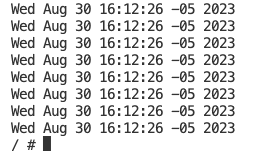
Clean up
This section is to delete all the resources created with this guideline.
oc delete pod nginx-blob -n ${CSI_TESTING_PROJECT}
oc delete project ${CSI_TESTING_PROJECT}
helm uninstall blob-csi-driver -n ${CSI_BLOB_PROJECT}
oc delete project ${CSI_BLOB_PROJECT}
oc delete pvc pvc-blob
oc delete sc blob
oc delete pv $(oc get pv -o json | jq -r '.items[] | select(.spec.csi.driver | test("blob.csi.azure.com")).metadata.name')
az storage account delete --name $STORAGE_ACCOUNT_NAME -g $RG_NAME
az ad app delete --id ${AAD_OBJECT_ID}
