Using Group Sync Operator with Okta and ROSA/OSD
This content is authored by Red Hat experts, but has not yet been tested on every supported configuration.
Thatcher Hubbard
15 July 2022
This guide focuses on how to synchronize Identity Provider (IDP) groups and users after configuring authentication in OpenShift Cluster Manager (OCM).
To set up group synchronization from Okta to ROSA/OSD you must:
- Define groups and assign users in Okta
- Install the Group Sync Operator from the OpenShift Operator Hub
- Create and configure a new Group Sync instance
- Set a synchronization schedule
- Test the synchronization process
Define groups and assign users in Okta
To synchronize groups and users with ROSA/OSD they must exist in Okta
Create groups to syncronize with ROSA/OSD if they do not already exist
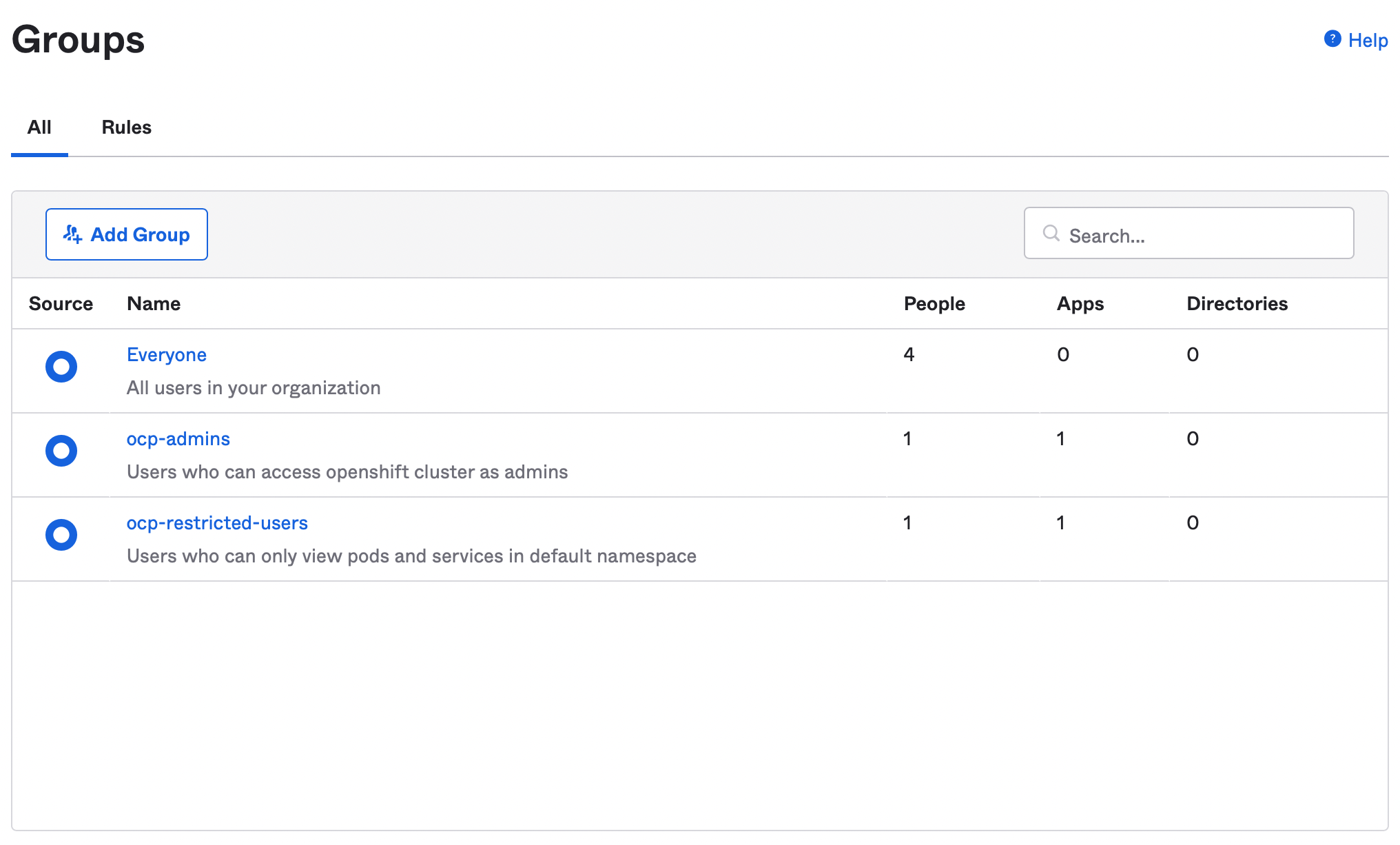
Create user IDs to synchronize with ROSA/OSD if they do not already exist
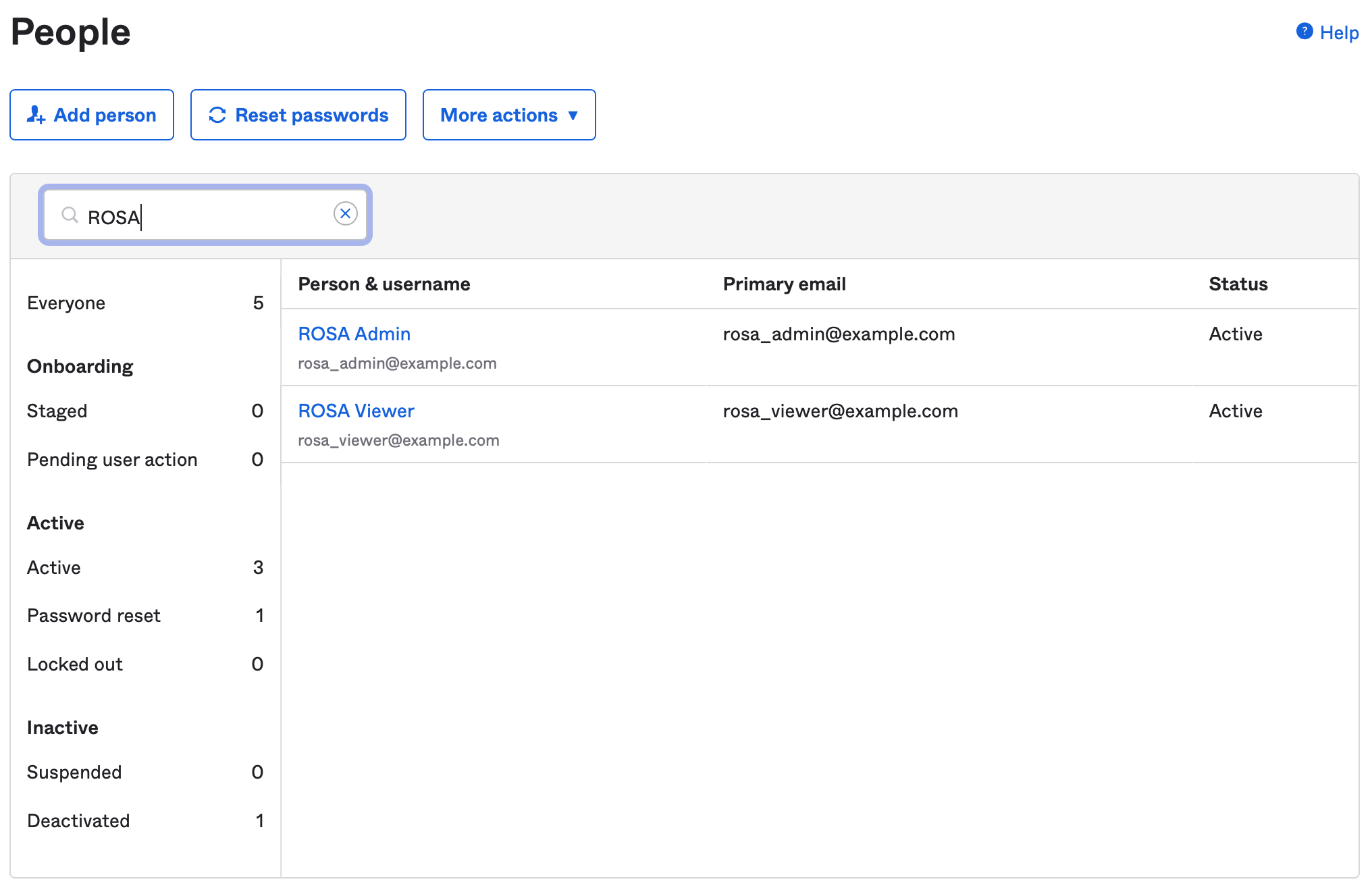
Assign newly created users to the appropriate group
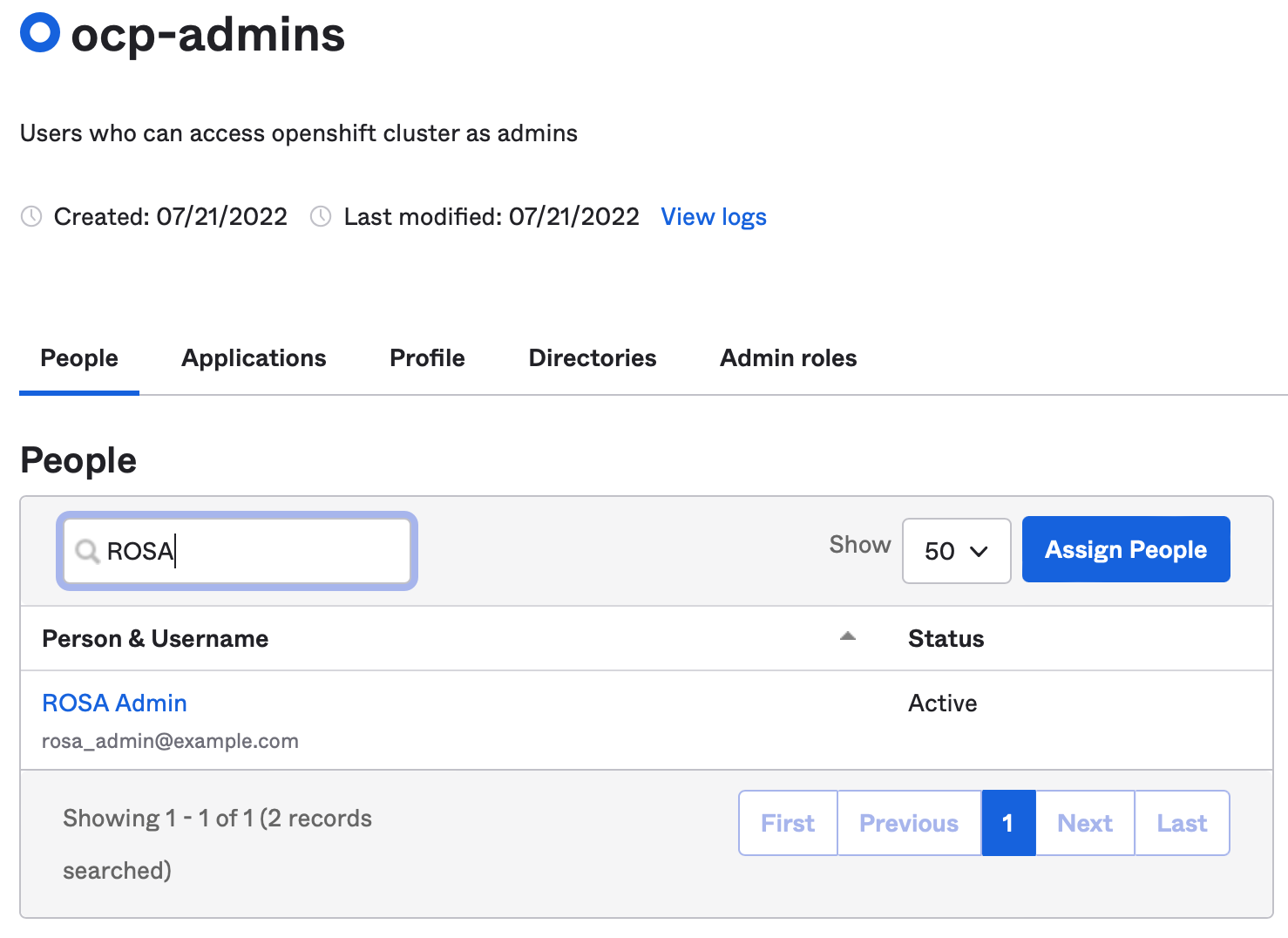
Install the Group Sync Operator from the OpenShift Operator Hub
In the OpenShift Operator Hub find the Group Sync Operator
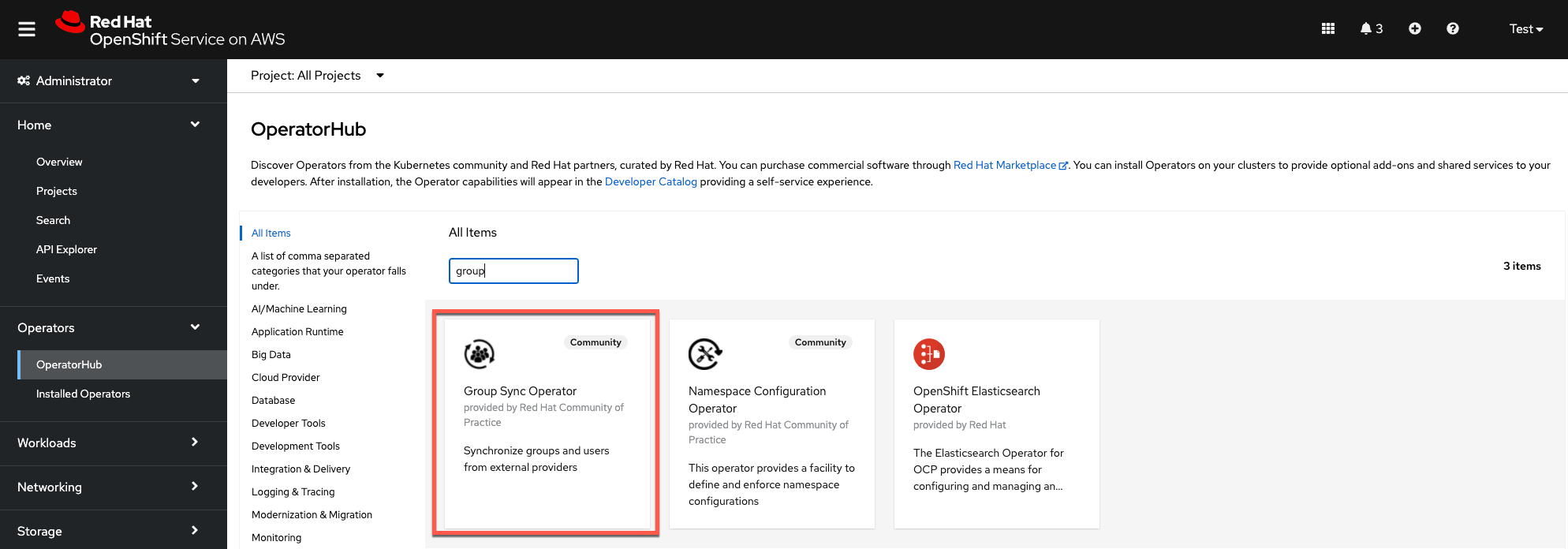
Install the operator in the
group-sync-operatornamespace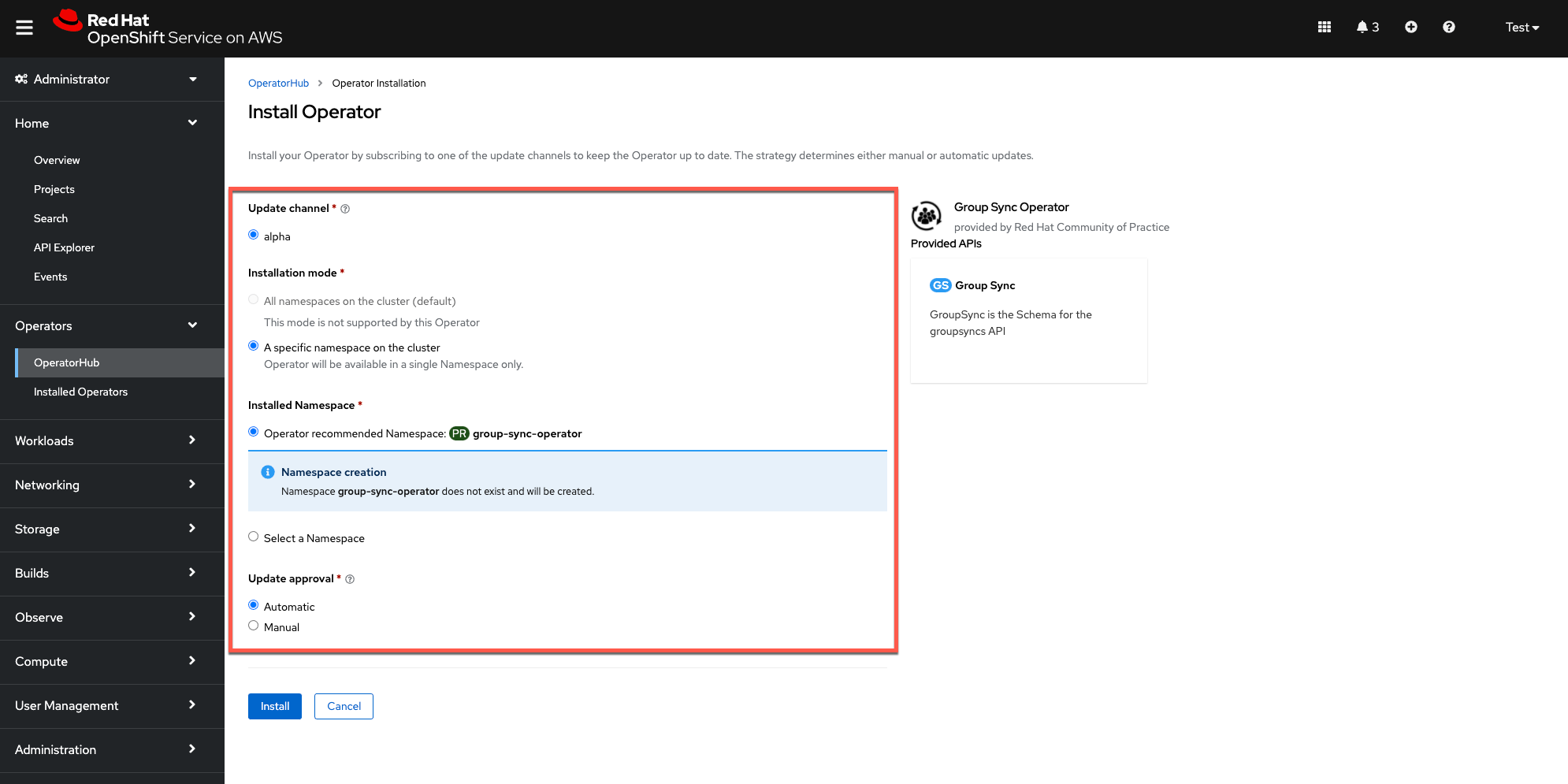
(Optional) Create an Okta Group Sync Administrator
Tokens are created with whatever permissions the currently logged-in user has, which is typically ‘Super Admin’ for a developer account. This is obviously not good practice for anything other than the most basic testing.
Ideally, a user would be created inside the Okta organization that was specifically for group synchronizations, which should only need to be able to read groups. Creating a user with ‘Read Administrator’ permissions on the account would be a good place to start for following the principle of “least privilege”. That user can then issue a token that includes only those permissions.
Create an Okta API Access Token
Login as a user that has minimally has Group and User read permissions (see previous section) and generate an API token in Okta
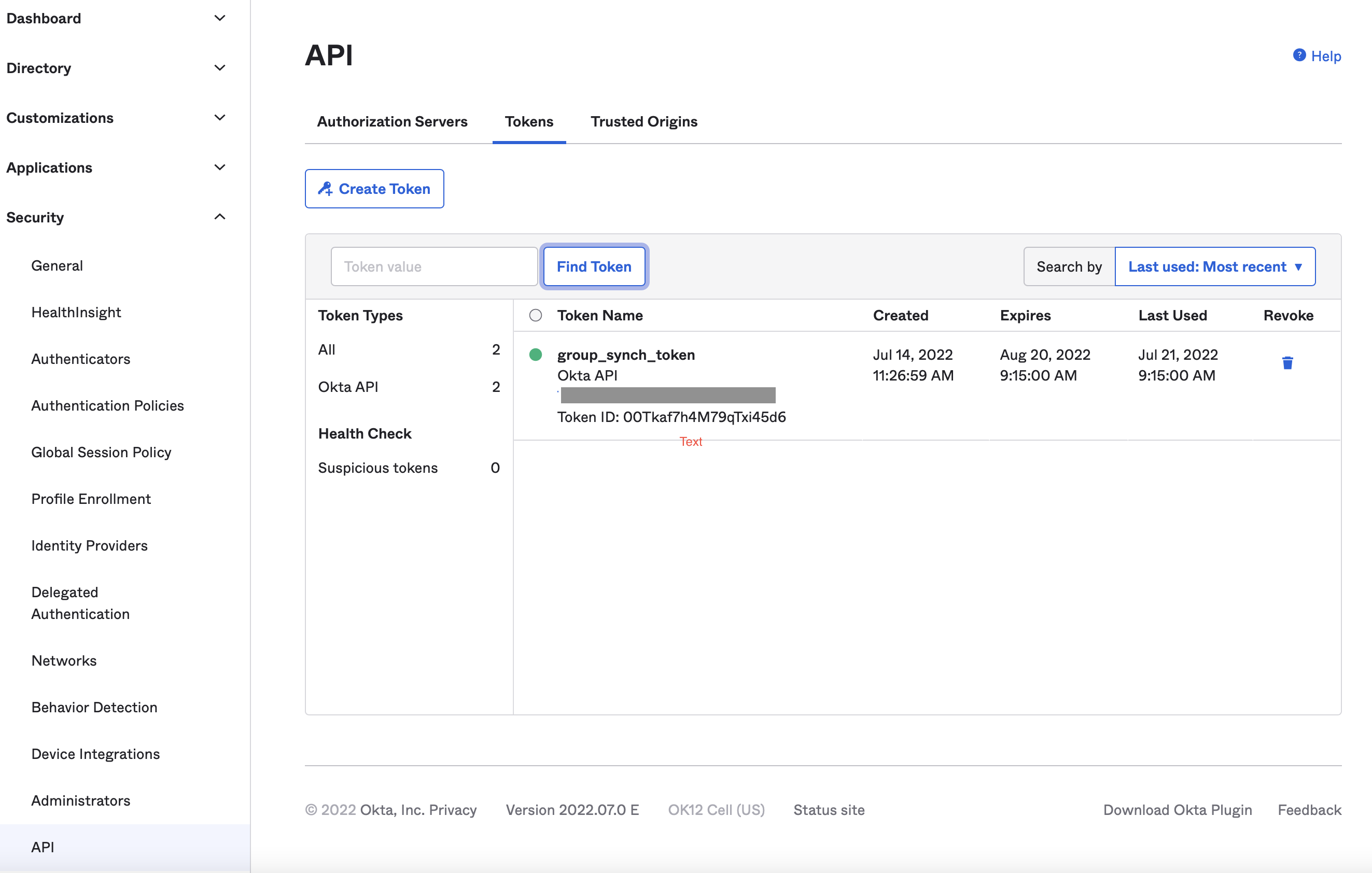
Create and configure a new Group Sync instance
Create a new secret named
okta-group-syncin the group-sync-operator namespace. This will contain the Okta API key that was just created.Using the OpenShift CLI, create the secret using the following format:
oc create secret generic okta-api-token --from-literal='okta-api-token=${API_TOKEN}' -n group-sync-operatorObtain values from Okta for the AppId and URL. The AppId is the client ID under the application created to support OpenID for the OCP Cluster(s). The URL is the same as the one used to admin Okta, without the
-adminin the first term and should look something like this:https://dev-34278011.okta.com/Create a new Group Sync instance in the
group-sync-operatornamespace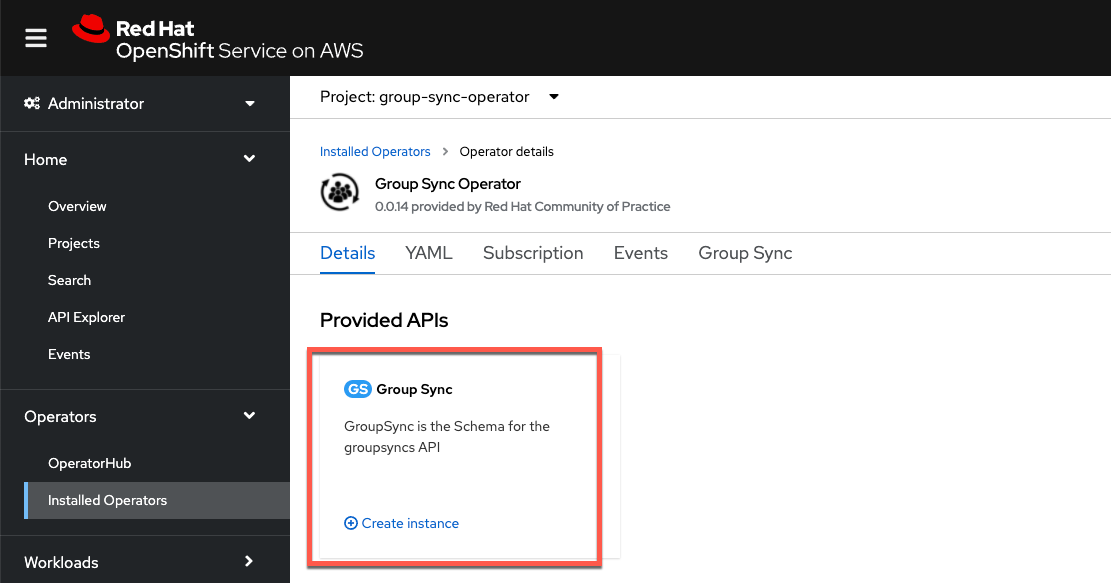
Using the example below, customize the YAML to match the group names and save the configuration
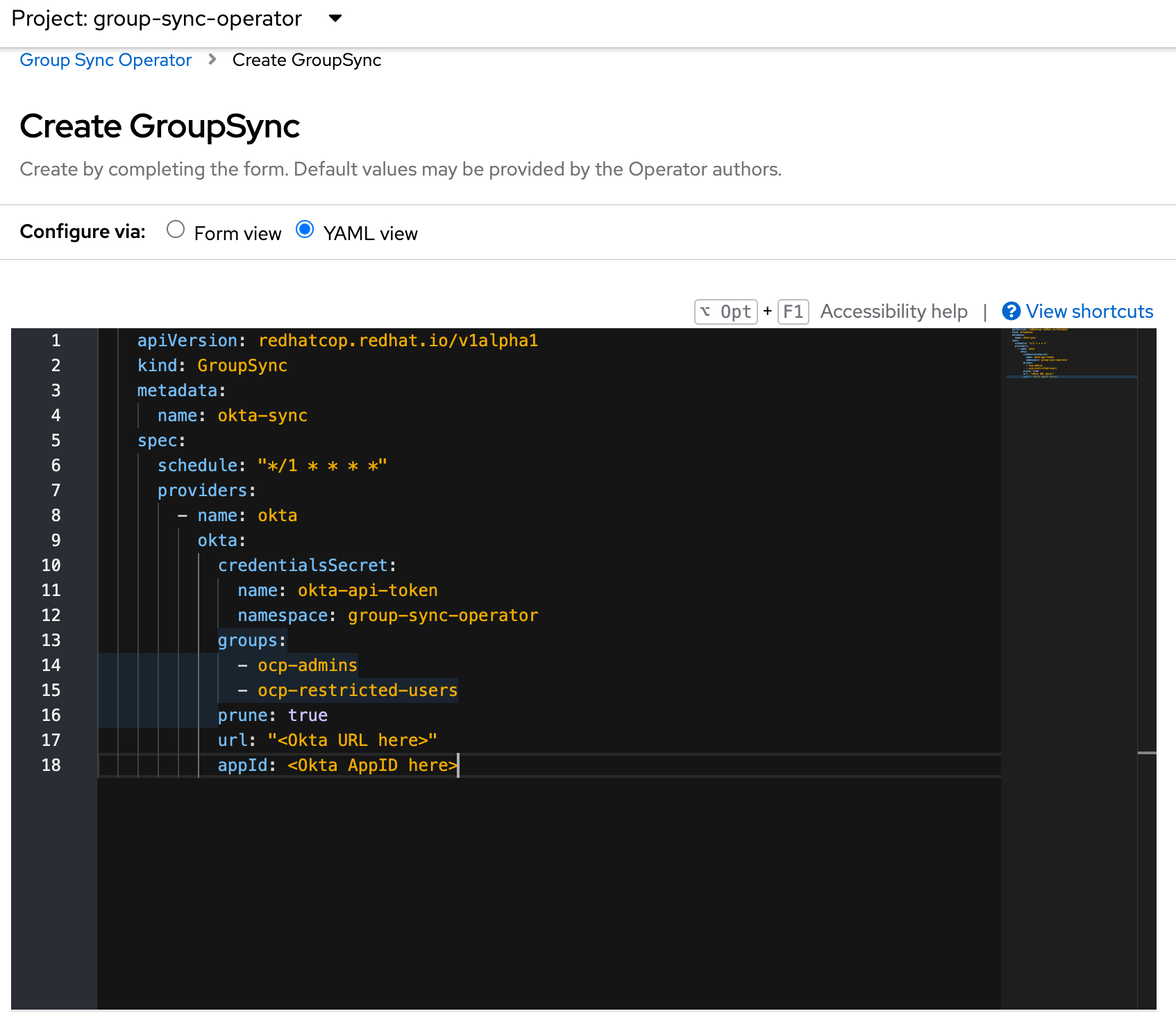
Sample YAML:
apiVersion: redhatcop.redhat.io/v1alpha1 kind: GroupSync metadata: name: okta-sync spec: schedule: "*/1 * * * *" providers: - name: okta okta: credentialsSecret: name: okta-api-token namespace: group-sync-operator groups: - ocp-admins - ocp-restricted-users prune: true url: "<Okta URL here>" appId: <Okta AppID here>
Set a synchronization schedule
The Group Sync Operator provides a cron-based scheduling parameter for specifying how often the groups and users should be synchronized. This can be set in the instance YAML file during initial configuration or at any time after.
The schedule setting of schedule: "* * * * *" would result in synchronization occuring every minute. It also supports the cron “slash” notation (e.g., “*/5 * * * *”, which would synchronize every five minutes).
Testing the synchronization process
Check to see if the Group Sync process has completed with a
Condition: ReconcileSuccessmessage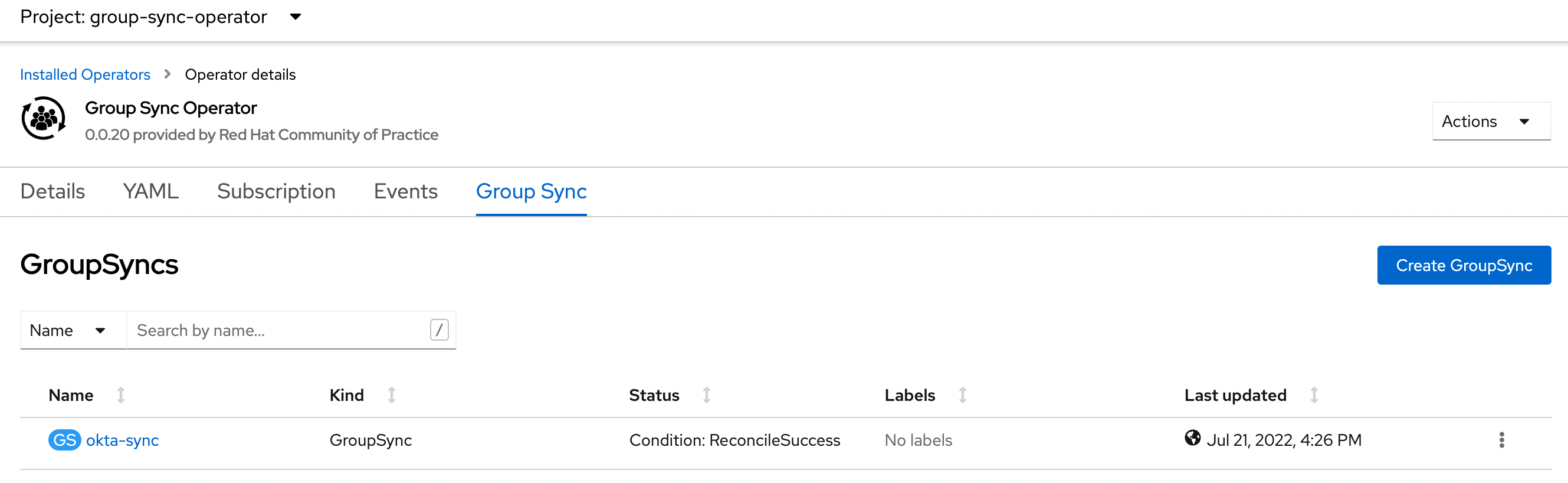
Check to see that all the groups specified in the configuration YAML file show up in the ROSA/OSD Groups list
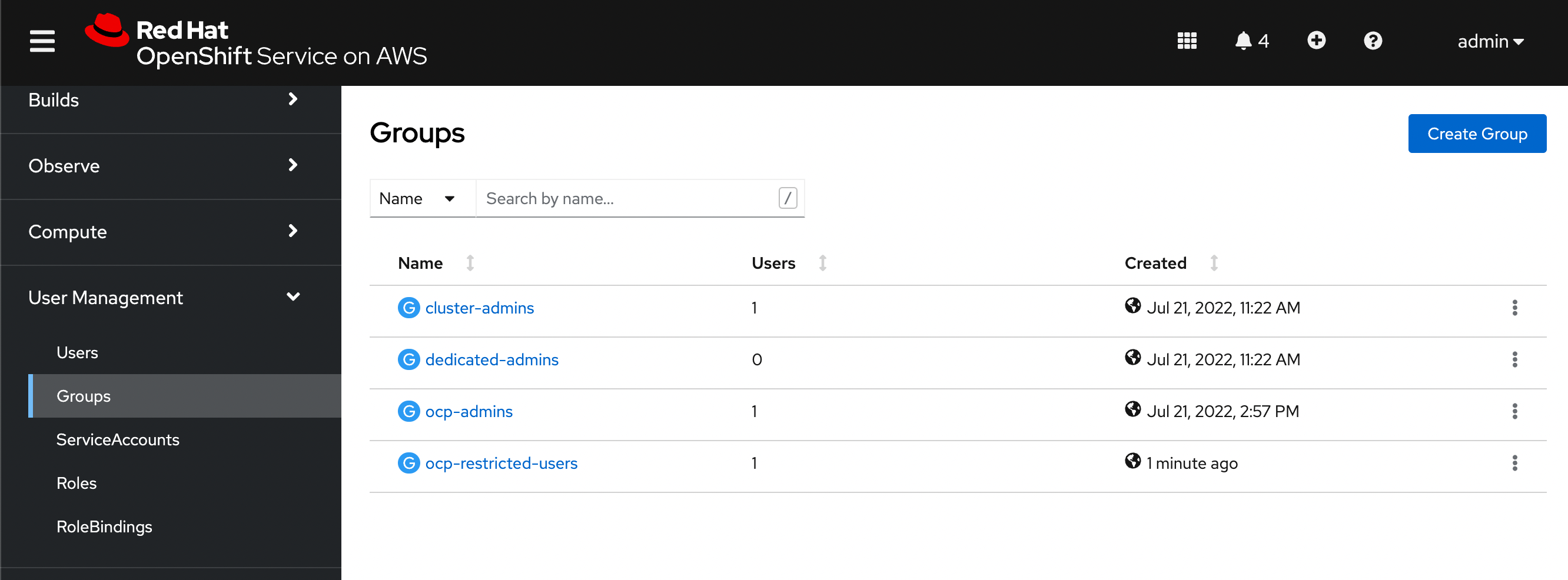
Validate that all users specified in Okta also show up as members of the associated group in ROSA/OSD
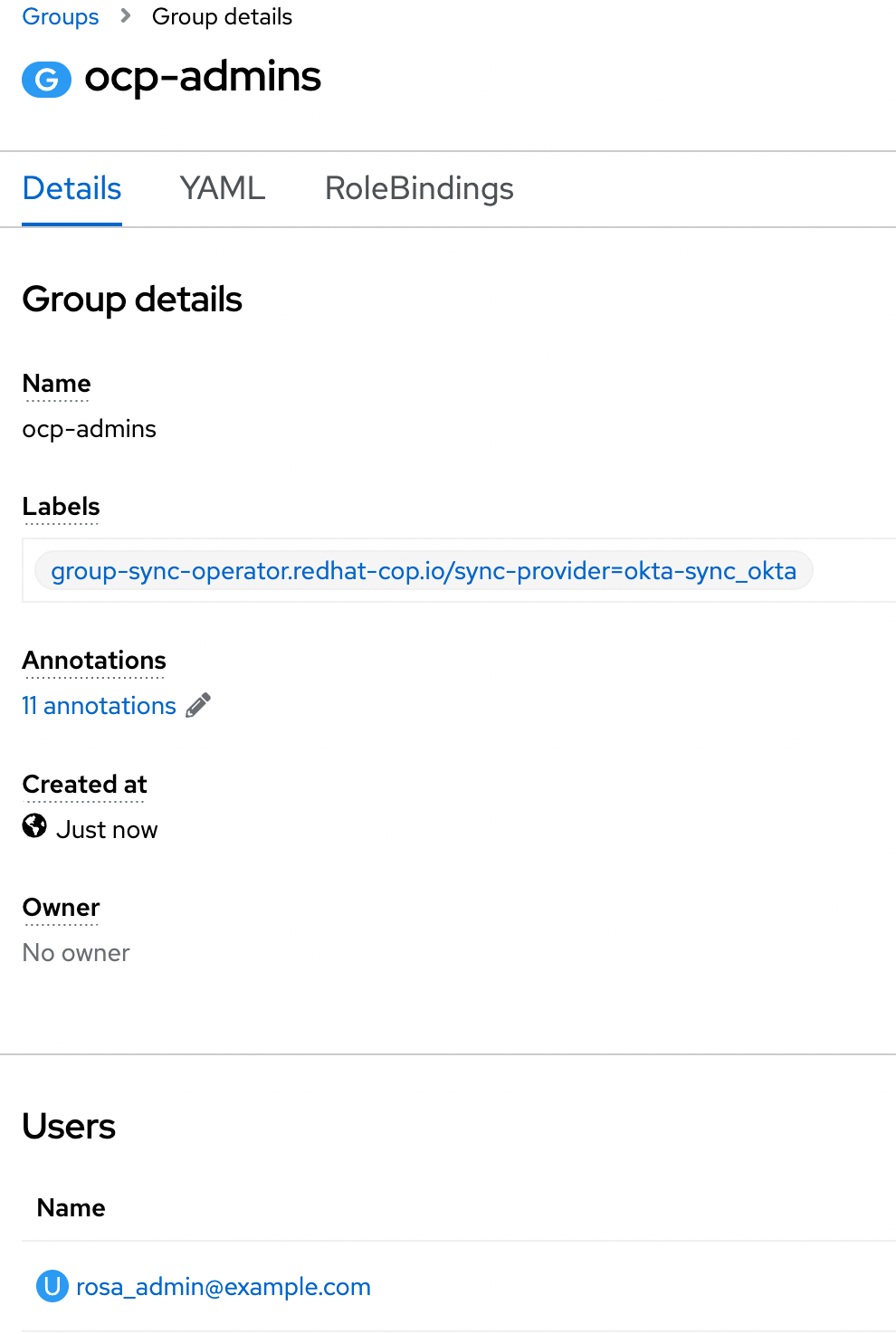
Add a new user in Okta and assign it to the admin group
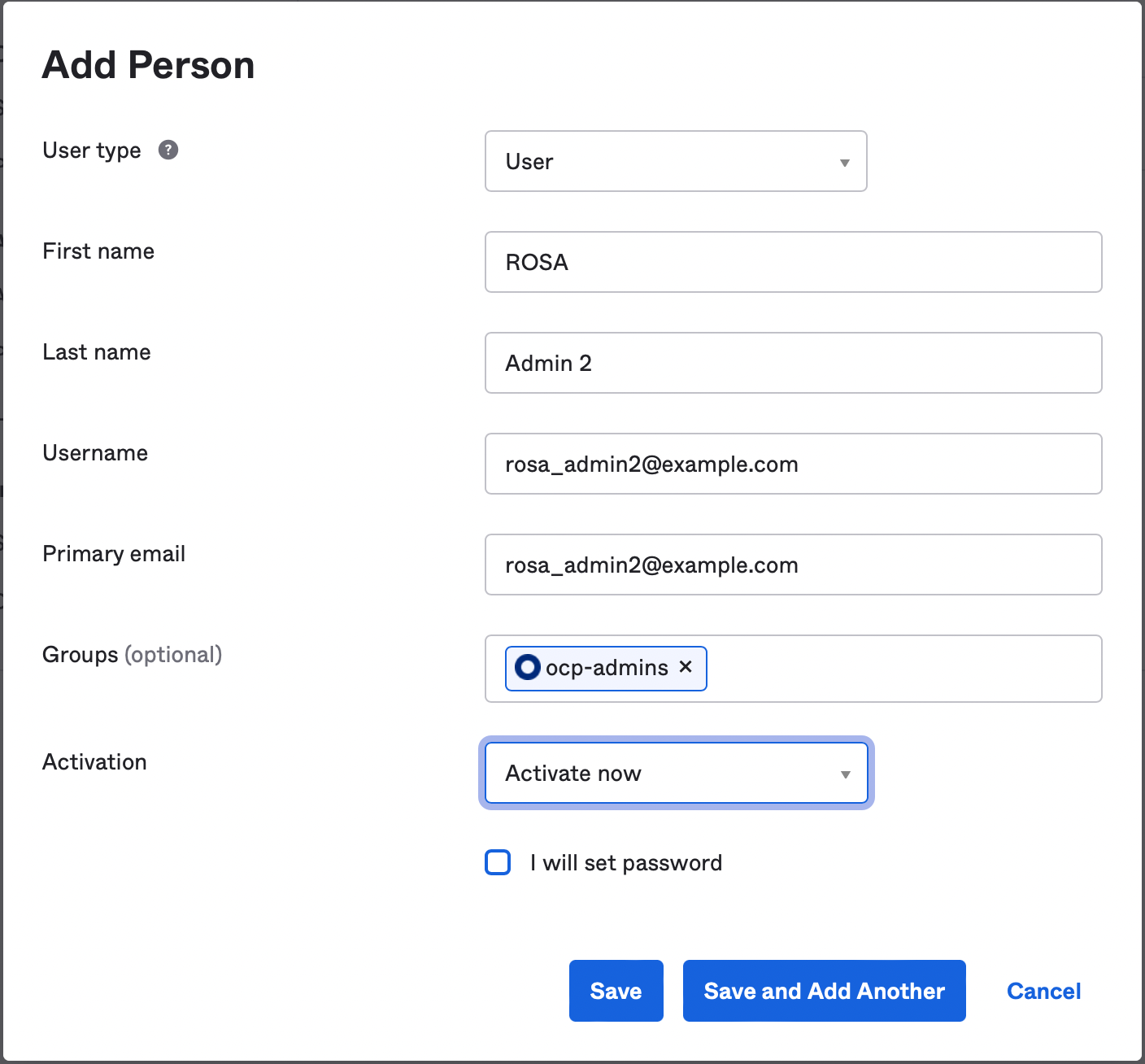
Verify that the user now appears in ROSA/OSD (after the specified synchronization time)

Now deactivate a user from the Okta admin group
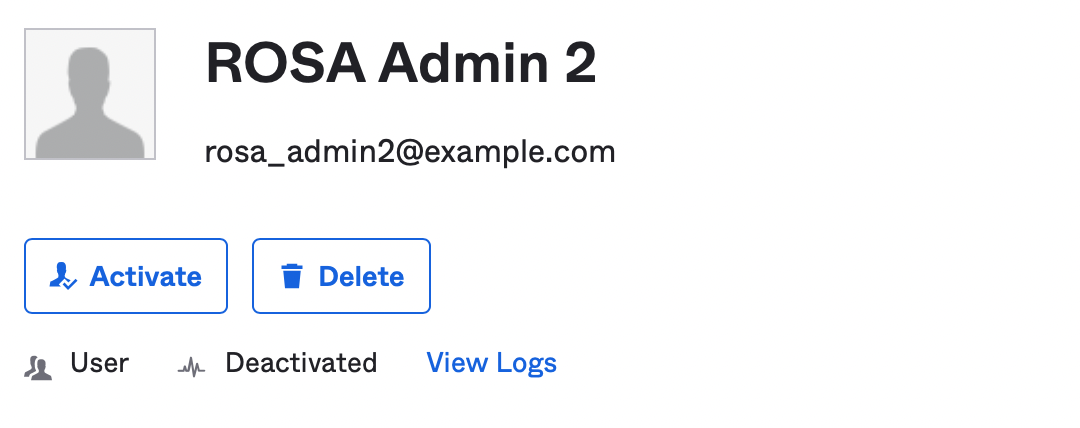
Verify the user has been deleted from the ROSA/OSD admin group

Binding Groups to Roles
The preceding steps provide a method to get group membership information into OpenShift, but the final step in translating that into user authorization control requires binding each group to a role or roles on the cluster. This can be done via the OCP web console by opening the Group detail, or by applying YAML via the CLI.
Additional Okta Config Options
- There are also other options that are provider-specific that are covered in the operator documentation that should be kept in mind:
- Pruning groups that cease to exist on Okta
- A numeric limit on the number of groups to sync
- A list of groups against which to match
- If there is a need to have multiple GroupSync configurations against multiple providers, note that there is no “merge” functionality in the operator when it comes to group membership. If a group named
ocp-adminsis present in two directories with sync jobs, they will effectively overwrite each other each time the sync job runs. It is recommended to name groups intended for use on OCP such that they indicate from which directory they originate (e.g.,okta-ocp-adminsor something likeokta-contoso-ocp-adminsin the case of multiple Okta providers). Bind multiple groups with the same permissions needs to the sameRoleorClusterRoleas needed.
