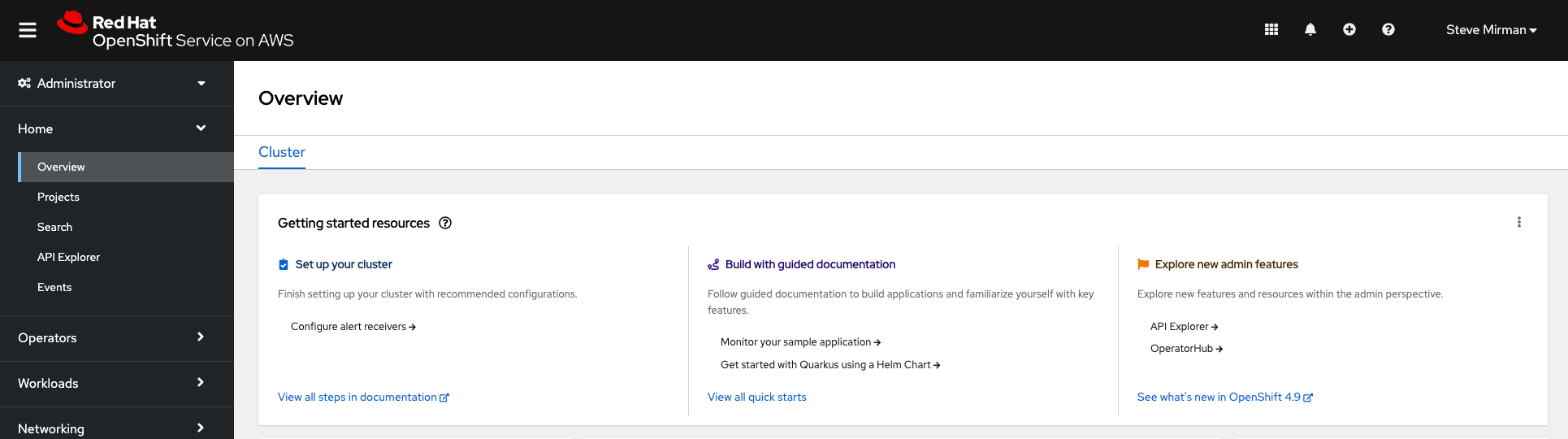Configure GitLab as an identity provider for ROSA/OSD
This content is authored by Red Hat experts, but has not yet been tested on every supported configuration.
The following instructions will detail how to configure GitLab as the identity provider for Managed OpenShift through the OpenShift Cluster Manager (OCM):
- Create OAuth callback URL in OCM
- Register a new application in GitLab
- Configure the identity provider credentials and URL
- Add cluster-admin or dedicated-admin users
- Log in and confirm
Create OAuth callback URL in OCM
Log in to the OpenShift Cluster Manager (OCM) to add a GitLab identity provider
Select your cluster in OCM and then go to the ‘Access control’ tab and select ‘Identity Providers’
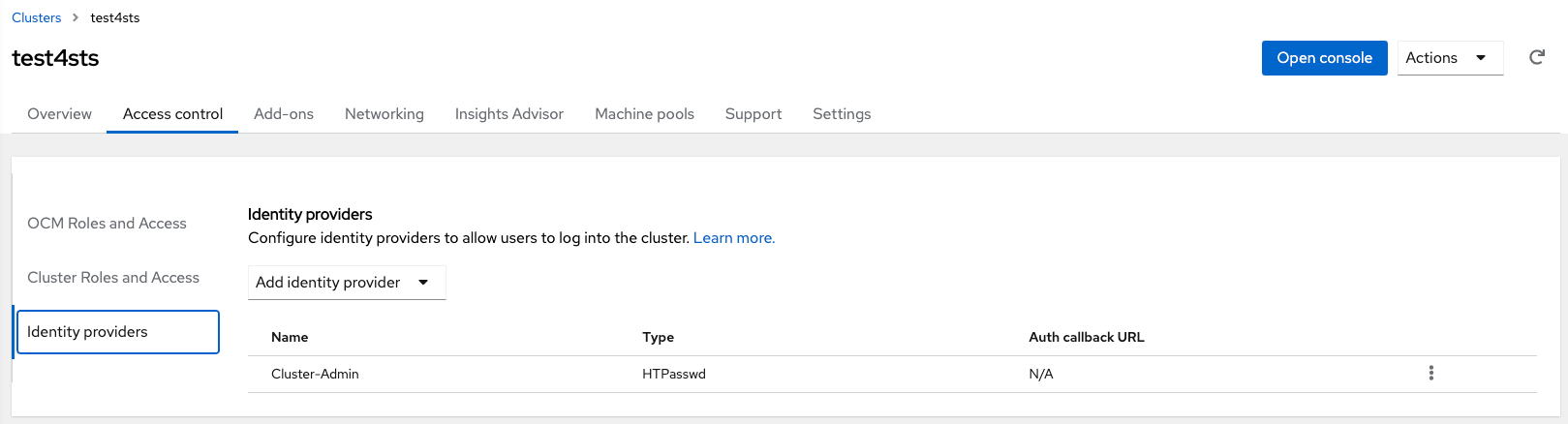
Choose GitLab as identity provider from the identity providers list
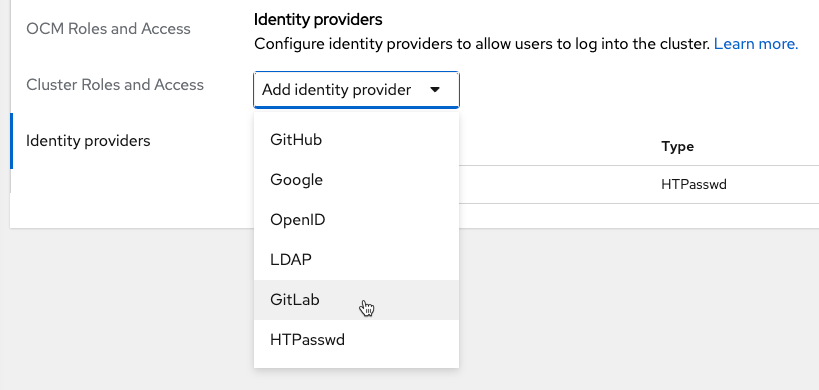
Provide a name for the new identity provider
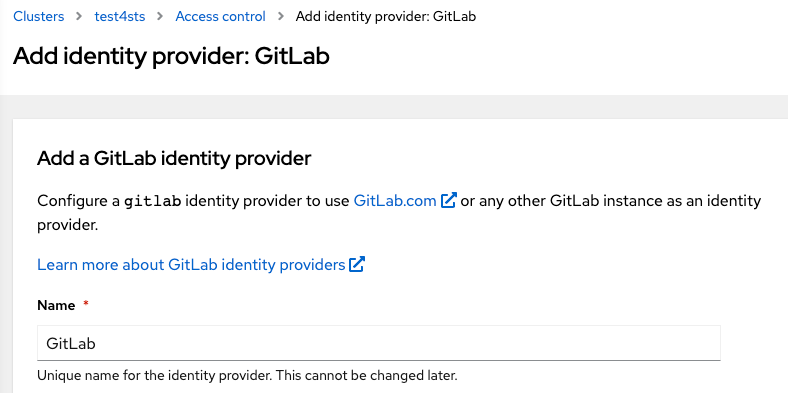
Copy the OAuth callback URL. It will be needed later
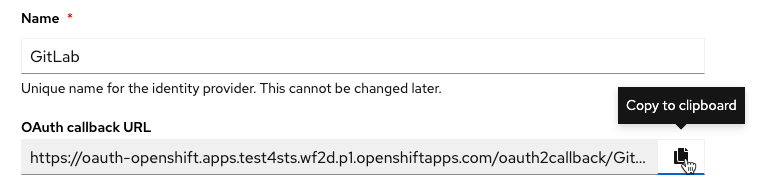
Note: the OAuth Callback has the following format:
https://oauth-openshift.apps.<cluster_name>.<cluster_domain>/oauth2callback/<idp_name>At this point, leave the Client ID, Client secret, and URL blank while configuring GitLab
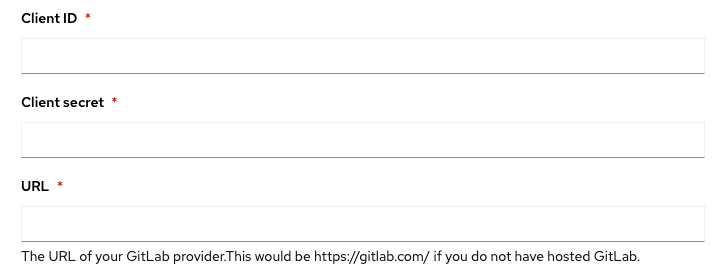
Register a new application in GitLab
Log into GitLab and execute the following steps:
Go to Preferences
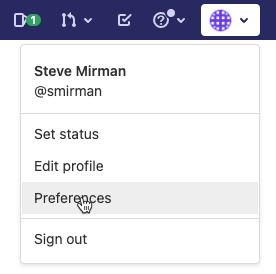
Select Applications from the left navigation bar
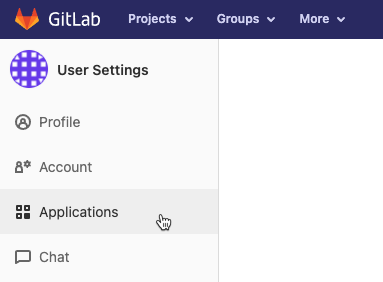
Provide a Name and enter the OAuth Callback URL copied from OCM above and enter it as the Redirect URL in GitLab
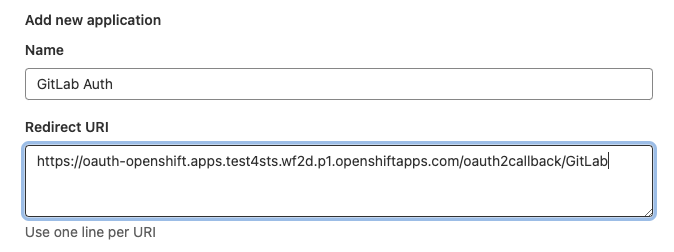
Check the openid box and save the application

After saving the GitLab application you will be provided with an Application ID and a Secret
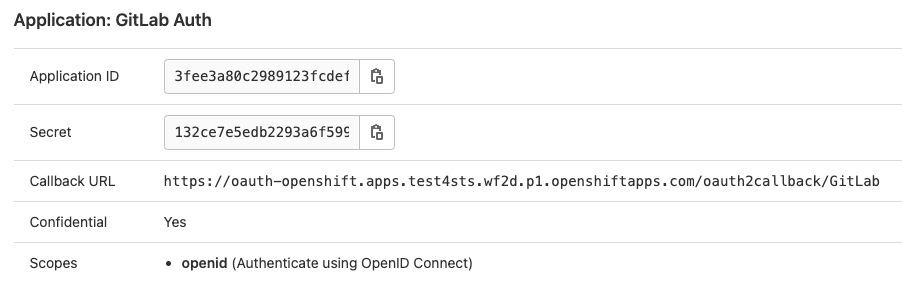
Copy both the Application ID and Secret and return to the OCM console
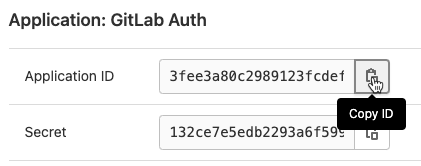
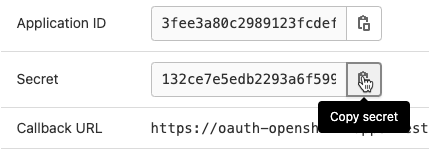
Configure the identity provider credentials and URL
Returning to the OCM console, enter the Application ID and Secret obtained from GitLab in the previous step and enter them as Client ID and Client Secret respectively in the OCM console. Additionally, provide the GitLab URL where credentials were obtained and click Add
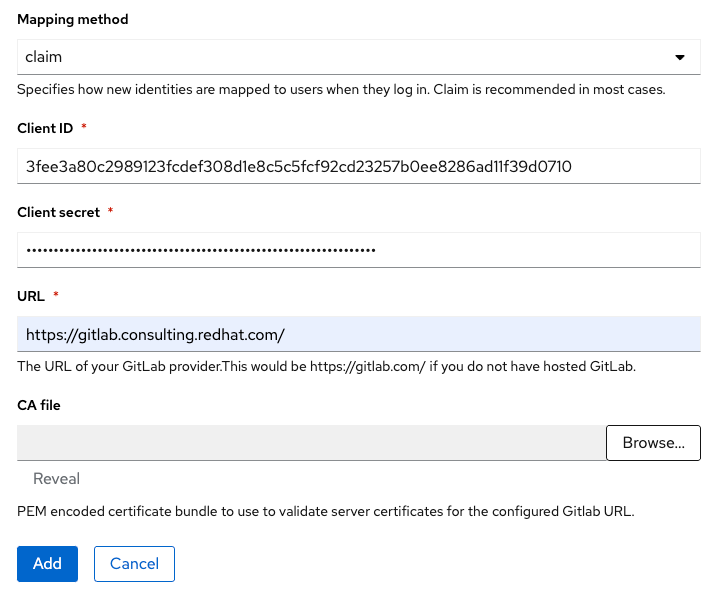
The new GitLab identity provider should display in the IDP list
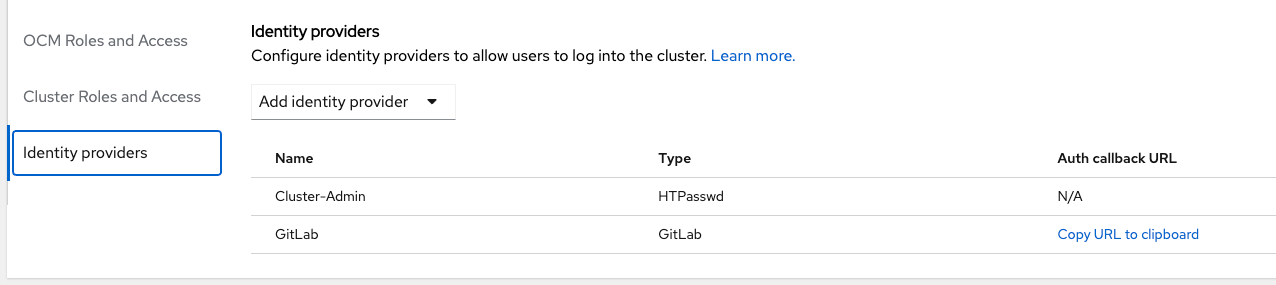
Add cluster-admin or dedicated-admin users
Now that the GitLab identity provider is configured, it is possible to add authenticated users to elevated OCM and OpenShift roles. Under Cluster Roles and Access select Add user and enter an existing GitLab user. Then choose to assign
dedicated-adminorcluster-adminpermissions to the user and click Add user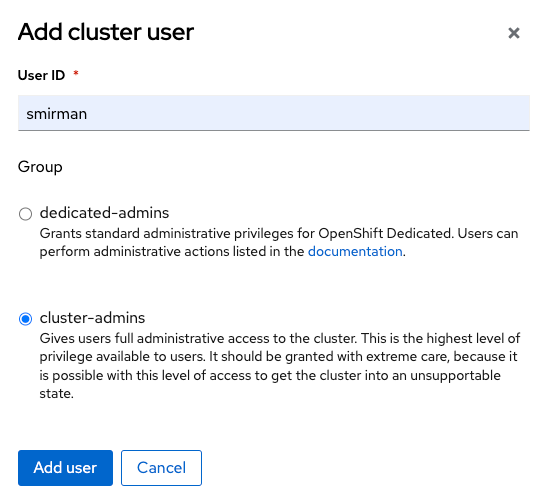
The new user should now display, with proper permissions, in the cluster-admin or dedicated-admin user lists
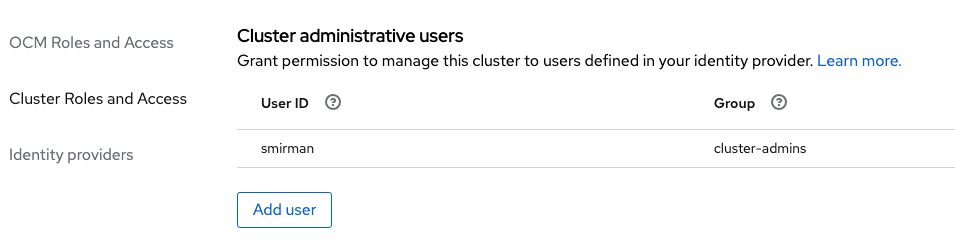
Log in and confirm
Select the Open console button in OCM to bring up the OpenShift login page. An option for GitLab should now be available.
Note: I can take 1-2 minutes for this update to occur

After selecting GitLab for the first time an authorization message will appear. Click Authorize to confirm.
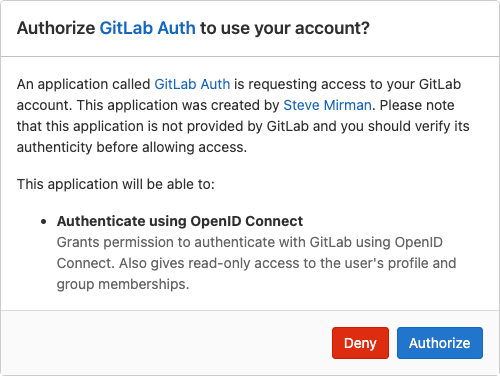
Congratulations!