Shipping logs and metrics to Azure Blob storage
This content is authored by Red Hat experts, but has not yet been tested on every supported configuration.
Azure Red Hat Openshift clusters have built in metrics and logs that can be viewed by both Administrators and Developers via the OpenShift Console. But there are many reasons you might want to store and view these metrics and logs from outside of the cluster.
The OpenShift developers have anticipated this needs and have provided ways to ship both metrics and logs outside of the cluster. In Azure we have the Azure Blob storage service which is perfect for storing the data.
In this guide we’ll be setting up Thanos and Grafana Agent to forward cluster and user workload metrics to Azure Blob as well the Cluster Logging Operator to forward logs to Loki which stores the logs in Azure Blob.
Prerequisites
Preparation
Note: This guide was written on Fedora Linux (using the zsh shell) running inside Windows 11 WSL2. You may need to modify these instructions slightly to suit your Operating System / Shell of choice.
Create some environment variables to be reused through this guide
Modify these values to suit your environment, especially the storage account name which must be globally unique.
export CLUSTER="aro-${USERNAME}" export WORKDIR="/tmp/${CLUSTER}" export NAMESPACE=mobb-aro-obs export AZR_STORAGE_ACCOUNT_NAME="aro${USERNAME}obs" mkdir -p ${WORKDIR} cd "${WORKDIR}"Log into Azure CLI
az login
Create ARO Cluster
You can skip this step if you already have a cluster, or if you want to create it another way.
This will create a default ARO cluster named aro-${USERNAME}, you can modify the TF variables/Makefile to change settings, just update the environment variables loaded above to suit.
clone down the Black Belt ARO Terraform repo
git clone https://github.com/rh-mobb/terraform-aro.git cd terraform-aroInitialize, Create a plan, and apply
make createThis should take about 35 minutes and the final lines of the output should look like
azureopenshift_redhatopenshift_cluster.cluster: Still creating... [35m30s elapsed] azureopenshift_redhatopenshift_cluster.cluster: Still creating... [35m40s elapsed] azureopenshift_redhatopenshift_cluster.cluster: Creation complete after 35m48s [id=/subscriptions/e7f88b1a-04fc-4d00-ace9-eec077a5d6af/resourceGroups/my-tf-cluster-rg/providers/Microsoft.RedHatOpenShift/openShiftClusters/my-tf-cluster]Save, display the ARO credentials, and login
az aro list --query \ "[?name=='${CLUSTER}'].{Name:name,Console:consoleProfile.url,API:apiserverProfile.url, ResourceGroup:resourceGroup,Location:location}" \ -o tsv | read -r NAME CONSOLE API RESOURCEGROUP LOCATION az aro list-credentials -n $NAME -g $RESOURCEGROUP \ -o tsv | read -r OCP_PASS OCP_USER oc login ${API} --username ${OCP_USER} --password ${OCP_PASS} echo "$ oc login ${API} --username ${OCP_USER} --password ${OCP_PASS}" echo "Login to ${CONSOLE} as ${OCP_USER} with password ${OCP_PASS}"Now would be a good time to use the output of this command to log into the OCP Console, you can always run
echo "Login to ${CONSOLE} as ${OCP_USER} with password ${OCP_PASS}"at any time to remind yourself of the URL and credentials.
Configure additional Azure resources
These steps create the Storage Account (and two storage containers) in the same Resource Group as the ARO cluster to make cleanup easier. You may want to change it, especially if you plan to host metrics and logs for multiple clusters in the one Storage Account.
Create Azure Storage Account and Storage Containers
# Create Storage Account az storage account create \ --name $AZR_STORAGE_ACCOUNT_NAME \ --resource-group $RESOURCEGROUP \ --location $LOCATION \ --sku Standard_RAGRS \ --kind StorageV2 # Fetch the Azure storage key AZR_STORAGE_KEY=$(az storage account keys list -g "${RESOURCEGROUP}" \ -n "${AZR_STORAGE_ACCOUNT_NAME}" --query "[0].value" -o tsv) # Create Azure Storage Containers az storage container create --name "${CLUSTER}-metrics" \ --account-name "${AZR_STORAGE_ACCOUNT_NAME}" \ --account-key "${AZR_STORAGE_KEY}" az storage container create --name "${CLUSTER}-logs" \ --account-name "${AZR_STORAGE_ACCOUNT_NAME}" \ --account-key "${AZR_STORAGE_KEY}"
Configure MOBB Helm Repository
Helm charts do a lot of the heavy lifting for us, and reduce the need for us to copy/paste a pile of YAML. The Managed OpenShift Black Belt team maintain these charts here .
Add the MOBB chart repository to your Helm
helm repo add mobb https://rh-mobb.github.io/helm-charts/Update your Helm repositories
helm repo updateCreate a namespace to use
oc new-project "${NAMESPACE}"
Update the Pull Secret and enable OperatorHub
This is required to provide credentials to the cluster to pull various Red Hat images in order to enable and configure the Operator Hub.
Download a Pull secret from Red Hat Cloud Console and save it in
${SCRATCHDIR}/pullsecret.txtUpdate the cluster’s pull secret using the mobb/aro-pull-secret Helm Chart
# Annotate resources for Helm oc -n openshift-config annotate secret \ pull-secret meta.helm.sh/release-name=pull-secret oc -n openshift-config annotate secret \ pull-secret meta.helm.sh/release-namespace=openshift-config oc -n openshift-config label secret \ pull-secret app.kubernetes.io/managed-by=Helm # Update pull secret (change path needed) cat << EOF > "${WORKDIR}/pullsecret.yaml" pullSecret: | $(< "${WORKDIR}/pull-secret.txt") EOF helm upgrade --install pull-secret mobb/aro-pull-secret \ -n openshift-config --values "${WORKDIR}/pullsecret.yaml" # Enable Operator Hub oc patch configs.samples.operator.openshift.io cluster --type=merge \ -p='{"spec":{"managementState":"Managed"}}' oc patch operatorhub cluster --type=merge \ -p='{"spec":{"sources":[ {"name":"redhat-operators","disabled":false}, {"name":"certified-operators","disabled":false}, {"name":"community-operators","disabled":false}, {"name":"redhat-marketplace","disabled":false} ]}}'Wait for OperatorHub pods to be ready
watch oc -n openshift-marketplace get podsNAME READY STATUS RESTARTS AGE certified-operators-xm674 1/1 Running 0 117s community-operators-c5pcq 1/1 Running 0 117s marketplace-operator-7696c9454c-wgtzp 1/1 Running 1 (30m ago) 47m redhat-marketplace-sgnsg 1/1 Running 0 117s redhat-operators-pdbg8 1/1 Running 0 117s
Configure Metrics Federation to Azure Blob Storage
Next we can configure Metrics Federation to Azure Blob Storage. This is done by deploying the Grafana Operator (to install Grafana to view the metrics later) and the Resource Locker Operator (to configure the User Workload Metrics) and then the mobb/aro-thanos-af Helm Chart to Deploy and Configure Thanos and Grafana Agent to store and retrieve the metrics in Azure Blob.
Grafana Operator
Deploy the Grafana Operator
# Create a file containing the Grafana operator mkdir -p $WORKDIR/metrics cat <<EOF > $WORKDIR/metrics/grafana-operator.yaml subscriptions: - name: grafana-operator channel: v4 installPlanApproval: Automatic source: community-operators sourceNamespace: openshift-marketplace startingCSV: grafana-operator.v4.7.0 operatorGroups: - name: ${NAMESPACE} targetNamespace: ~ EOF # Deploy the Grafana Operator using Helm helm upgrade -n "${NAMESPACE}" clf-operators \ mobb/operatorhub --install \ --values "${WORKDIR}/metrics/grafana-operator.yaml" # Wait for the Grafana Operator to be installed while ! oc get grafana; do sleep 5; echo -n .; doneAfter a few minutes you should see the following
error: the server doesn't have a resource type "grafana" error: the server doesn't have a resource type "grafana" No resources found in mobb-aro-obs namespace.
Resource Locker Operator
Deploy the Resource Locker Operator
# Create the namespace `resource-locker-operator` oc create namespace resource-locker-operator # Create a file containing the Grafana operator cat <<EOF > $WORKDIR/resource-locker-operator.yaml subscriptions: - name: resource-locker-operator channel: alpha installPlanApproval: Automatic source: community-operators sourceNamespace: openshift-marketplace namespace: resource-locker-operator operatorGroups: - name: resource-locker namespace: resource-locker-operator targetNamespace: all EOF # Deploy the Resource Locker Operator using Helm helm upgrade -n resource-locker-operator resource-locker-operator \ mobb/operatorhub --install \ --values "${WORKDIR}"/resource-locker-operator.yaml # Wait for the Operators to be installed while ! oc get resourcelocker; do sleep 5; echo -n .; doneAfter a few minutes you should see the following
error: the server doesn't have a resource type "resourcelocker" error: the server doesn't have a resource type "resourcelocker" No resources found in mobb-aro-obs namespace.
Deploy OpenShift Path Operator
Use Helm deploy the OpenShift Patch Operator
helm upgrade -n patch-operator patch-operator --create-namespace \ mobb/operatorhub --install \ --values https://raw.githubusercontent.com/rh-mobb/helm-charts/main/charts/aro-thanos-af/files/patch-operator.yamlWait for the Operator to be ready
oc rollout status -n patch-operator \ deployment/patch-operator-controller-manager
Configure Metrics Federation
Deploy
mobb/aro-thanos-afHelm Chart to configure metrics federationhelm upgrade -n "${NAMESPACE}" aro-thanos-af \ --install mobb/aro-thanos-af \ --set "aro.storageAccount=${AZR_STORAGE_ACCOUNT_NAME}" \ --set "aro.storageAccountKey=${AZR_STORAGE_KEY}" \ --set "aro.storageContainer=${CLUSTER}-metrics" \ --set "enableUserWorkloadMetrics=true"
## Configure Logs Federation to Azure Blob Storage
Next we need to deploy the Cluster Logging and Loki Operators so that we can use the `mobb/aro-clf-blob` Helm Chart to deploy and configure Cluster Log Forwarding and the Loki Stack to store metrics in Azure Blob.
### Deploy Operators
1. Deploy the cluster logging and loki operators
```bash
# Create nanespaces
oc create ns openshift-logging
oc create ns openshift-operators-redhat
# Configure and deploy operators
mkdir -p "${WORKDIR}/logs"
cat << EOF > "${WORKDIR}/logs/log-operators.yaml"
subscriptions:
- name: cluster-logging
channel: stable
installPlanApproval: Automatic
source: redhat-operators
sourceNamespace: openshift-marketplace
namespace: openshift-logging
startingCSV: cluster-logging.5.5.2
- name: loki-operator
channel: stable
installPlanApproval: Automatic
source: redhat-operators
sourceNamespace: openshift-marketplace
namespace: openshift-operators-redhat
startingCSV: loki-operator.5.5.2
operatorGroups:
- name: openshift-logging
namespace: openshift-logging
targetNamespace: openshift-logging
- name: openshift-operators-redhat
namespace: openshift-operators-redhat
targetNamespace: all
EOF
# Deploy the OpenShift Loki Operator and the Red Hat OpenShift Logging Operator
helm upgrade -n $NAMESPACE clf-operators \
mobb/operatorhub --install \
--values "${WORKDIR}/logs/log-operators.yaml"
# Wait for the Operators to be installed
while ! oc get clusterlogging; do sleep 5; echo -n .; done
while ! oc get lokistack; do sleep 5; echo -n .; done
Deploy and Configure Cluster Logging and Loki
Configure the loki stack to log to Azure Blob
Note: Only Infrastructure and Application logs are configured to forward by default to reduce storage and traffic. You can add the argument
--set clf.audit=trueto also forward debug logs.helm upgrade -n "${NAMESPACE}" aro-clf-blob \ --install mobb/aro-clf-blob \ --set "azure.storageAccount=${AZR_STORAGE_ACCOUNT_NAME}" \ --set "azure.storageAccountKey=${AZR_STORAGE_KEY}" \ --set "azure.storageContainer=${CLUSTER}-logs"Wait for the logging stack to come online
watch oc -n openshift-logging get podsNAME READY STATUS RESTARTS AGE cluster-logging-operator-8469d5479f-kzh4j 1/1 Running 0 2m10s collector-gbqpr 2/2 Running 0 61s collector-j7f4j 2/2 Running 0 40s collector-ldj2k 2/2 Running 0 58s collector-pc82l 2/2 Running 0 56s collector-qrzlb 2/2 Running 0 58s collector-vsj7z 2/2 Running 0 56s logging-loki-compactor-0 1/1 Running 0 89s logging-loki-distributor-565c84c54f-4f24j 1/1 Running 0 89s logging-loki-gateway-69d68bc47f-rfp8t 2/2 Running 0 88s logging-loki-index-gateway-0 1/1 Running 0 88s logging-loki-ingester-0 0/1 Running 0 89s logging-loki-querier-96c699b7d-fjdrr 1/1 Running 0 89s logging-loki-query-frontend-796d85bf5b-cb4dh 1/1 Running 0 88s logging-view-plugin-98cf668b-dbdkd 1/1 Running 0 107sSometimes the log collector needs to be restarted for logs to flow correctly into Loki. Wait a few minutes then run the following
oc -n openshift-logging rollout restart daemonset collector
Validate Metrics and Logs
Now that the Metrics and Log forwarding is set up we can view them in Grafana.
Fetch the
RouteforGrafanaoc -n "${NAMESPACE}" get route grafana-routeBrowse to the provided route address and login using your OpenShift credentials (username
kubeadmin, passwordecho $OCP_PASS).View an existing dashboard such as mobb-aro-obs -> Node Exporter -> USE Method -> Cluster.
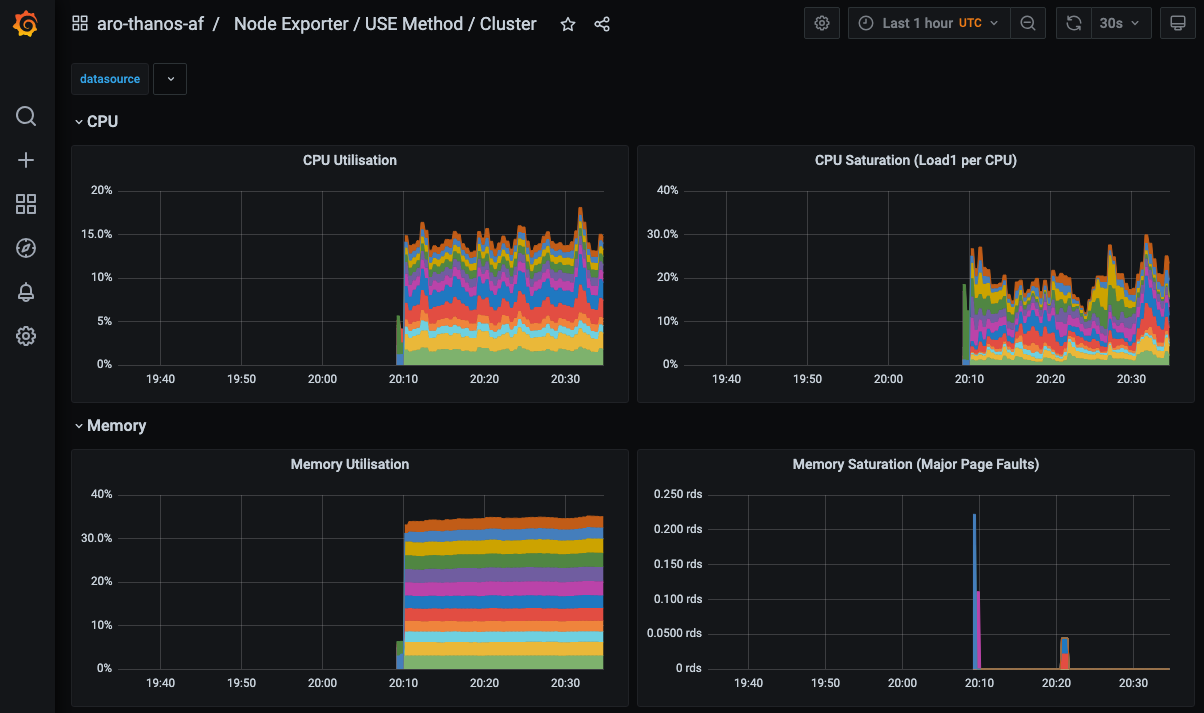
Click the Explore (compass) Icon in the left hand menu, select “Loki (Application)” in the dropdown and search for
{kubernetes_namespace_name="mobb-aro-obs"}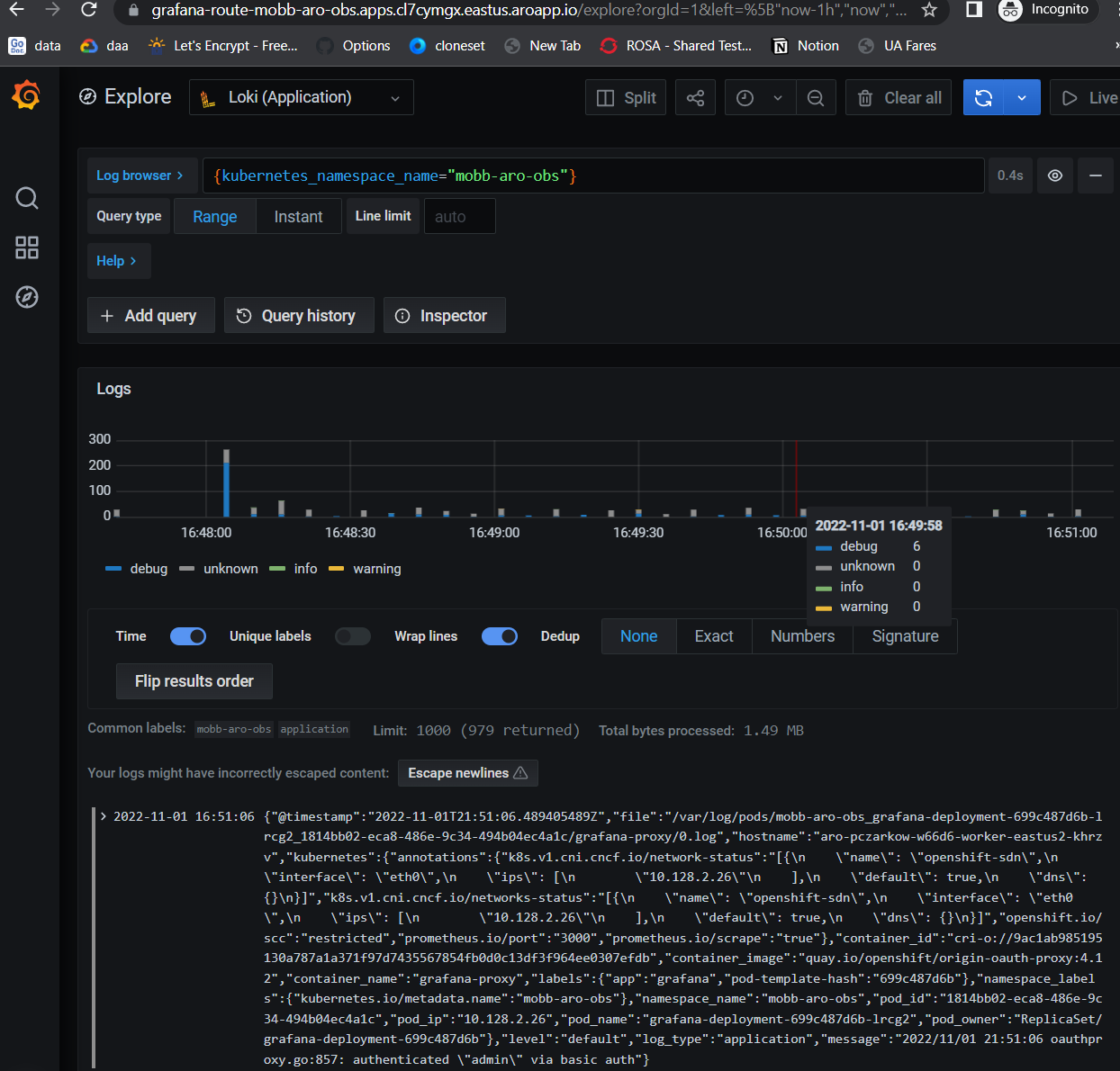
Debugging loki
If you don’t see logs in Grafana you can validate that Loki is correctly storing them by querying it directly like so.
Port forward to the Loki Service
oc port-forward -n openshift-logging svc/logging-loki-gateway-http 8080:8080Make sure you can curl the Loki service and get a list of labels
You can get the bearer token from the login command screen in the OCP Dashboard
curl -k -H "Authorization: Bearer <BEARER TOKEN>" \ 'https://localhost:8080/api/logs/v1/infrastructure/loki/api/v1/labels'You can also use the Loki CLI
logcli --bearer-token="<BEARER TOKEN>" --tls-skip-verify --addr https://localhost: 8080/api/logs/v1/infrastructure/ labels
Cleanup
Assuming you didn’t deviate from the guide then you created everything in the Resource Group of the ARO cluster and you can simply destroy our Terraform stack and everything will be cleaned up.
Delete the ARO cluster
cd "${WORKDIR}/terraform-aro" make delete
