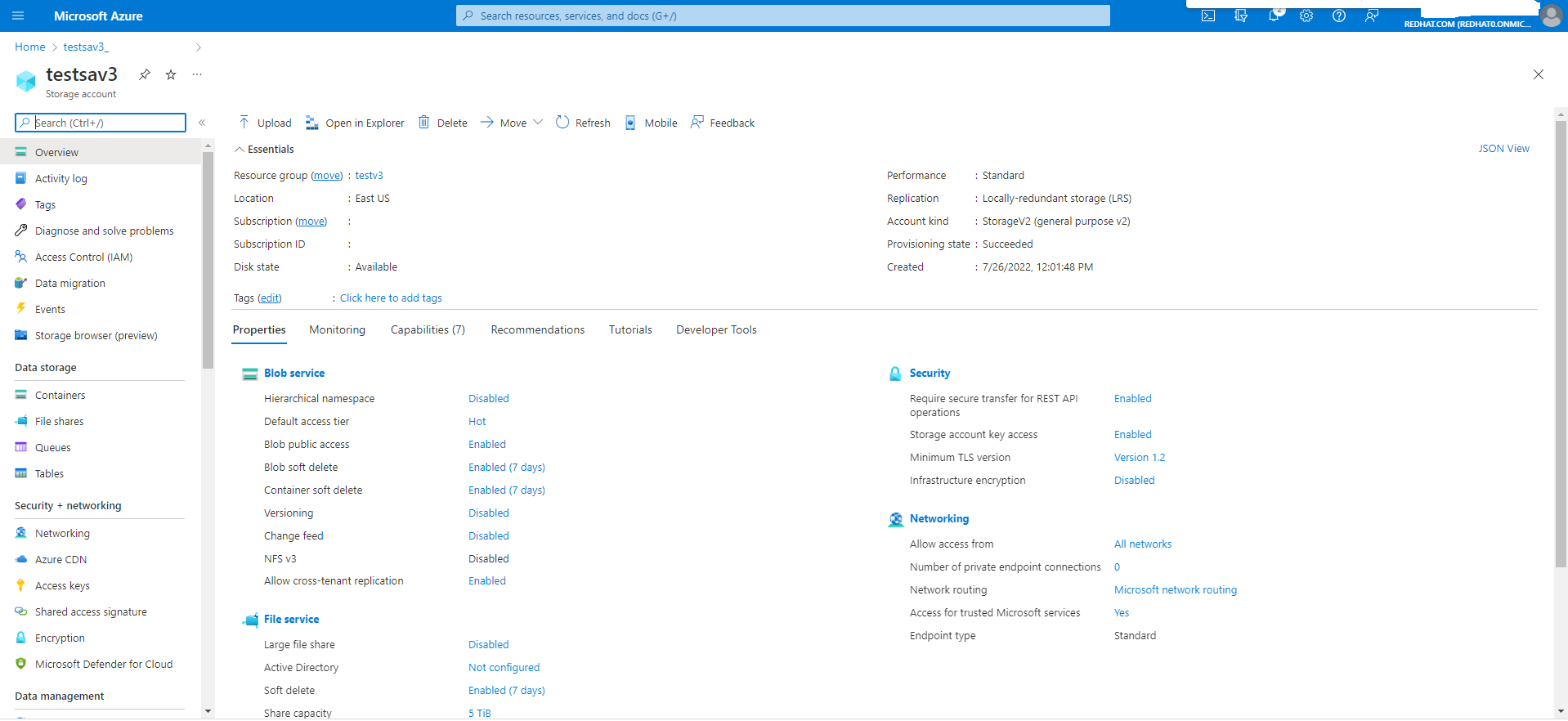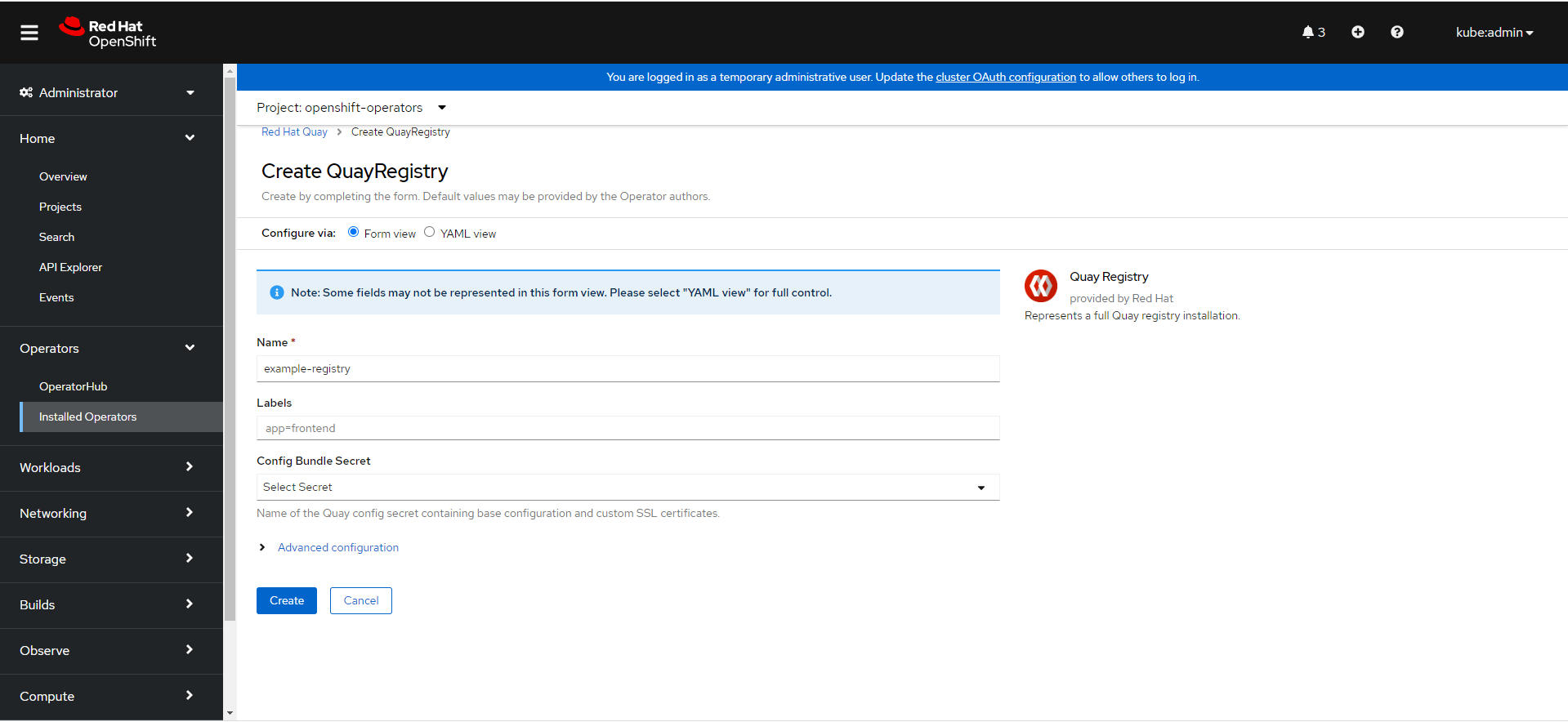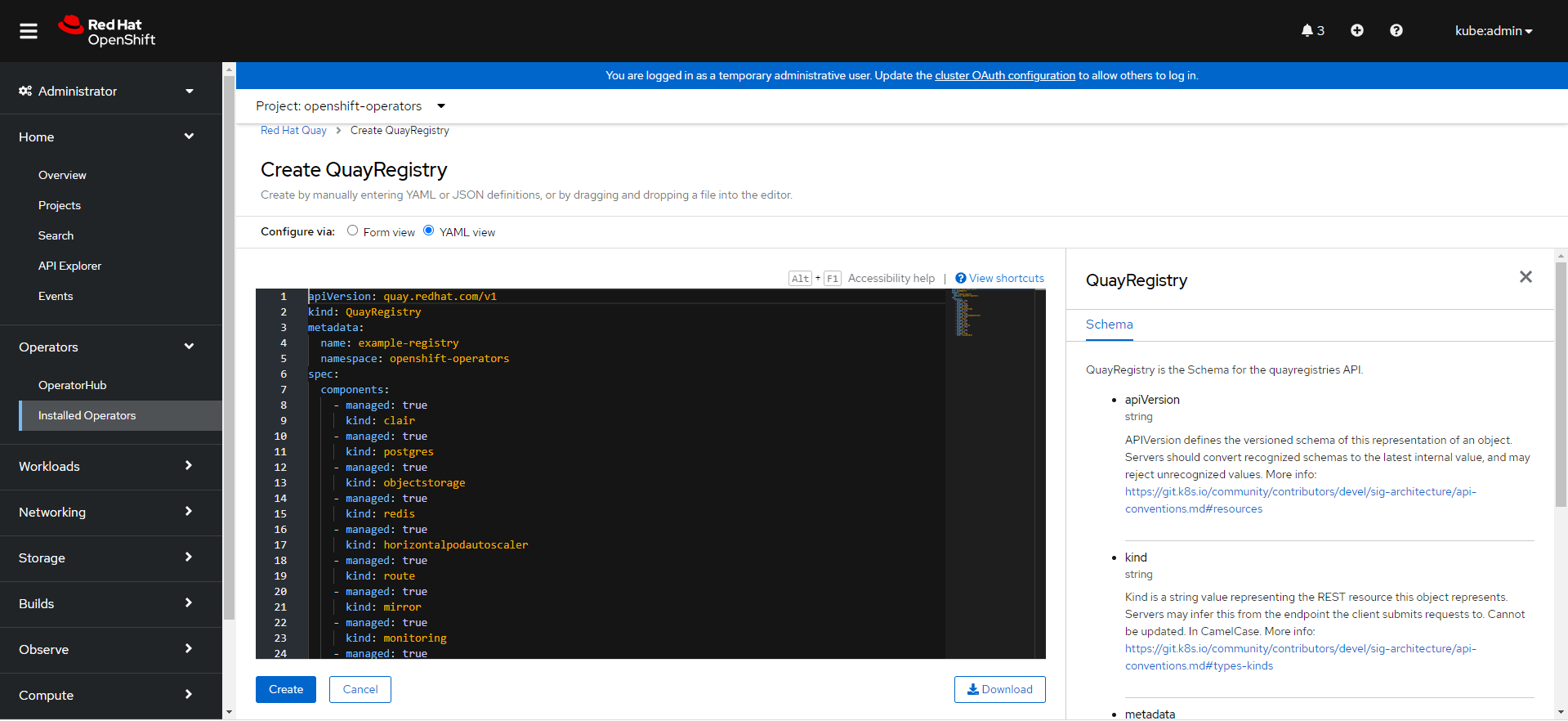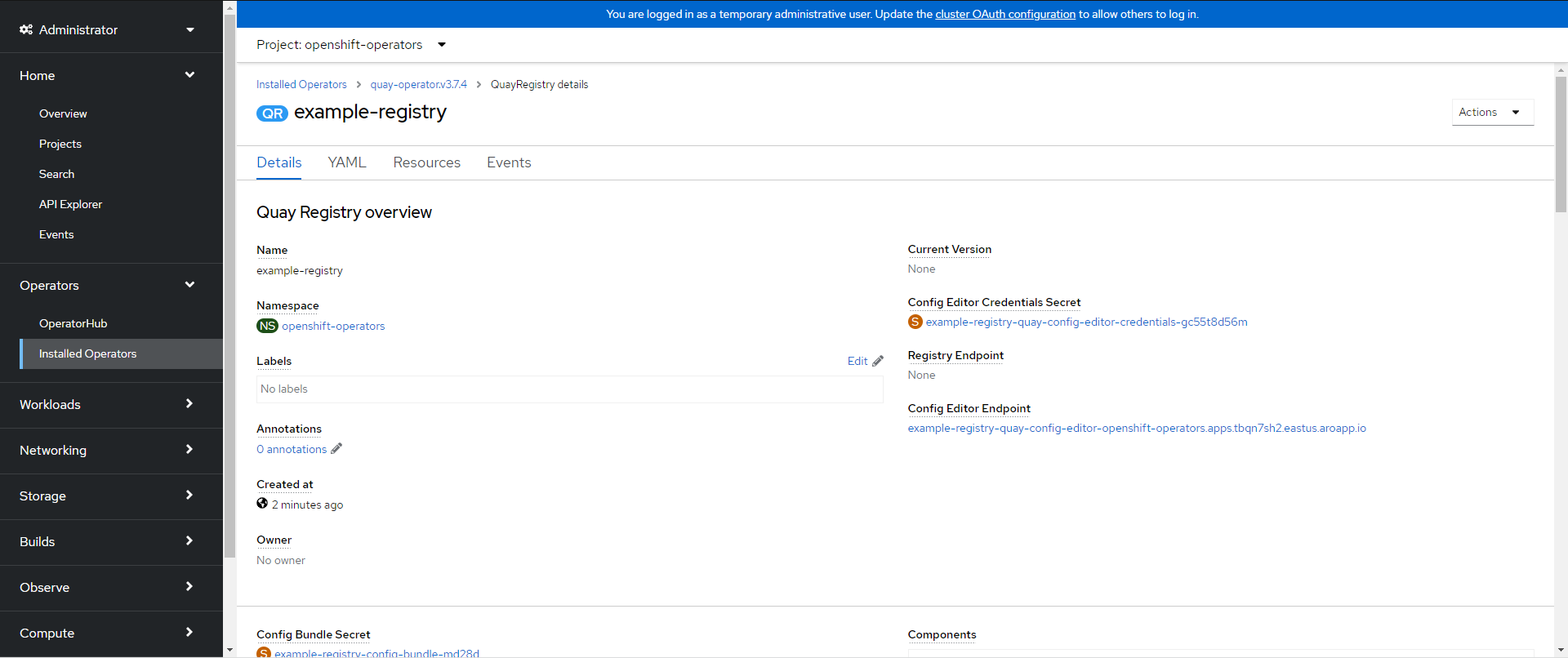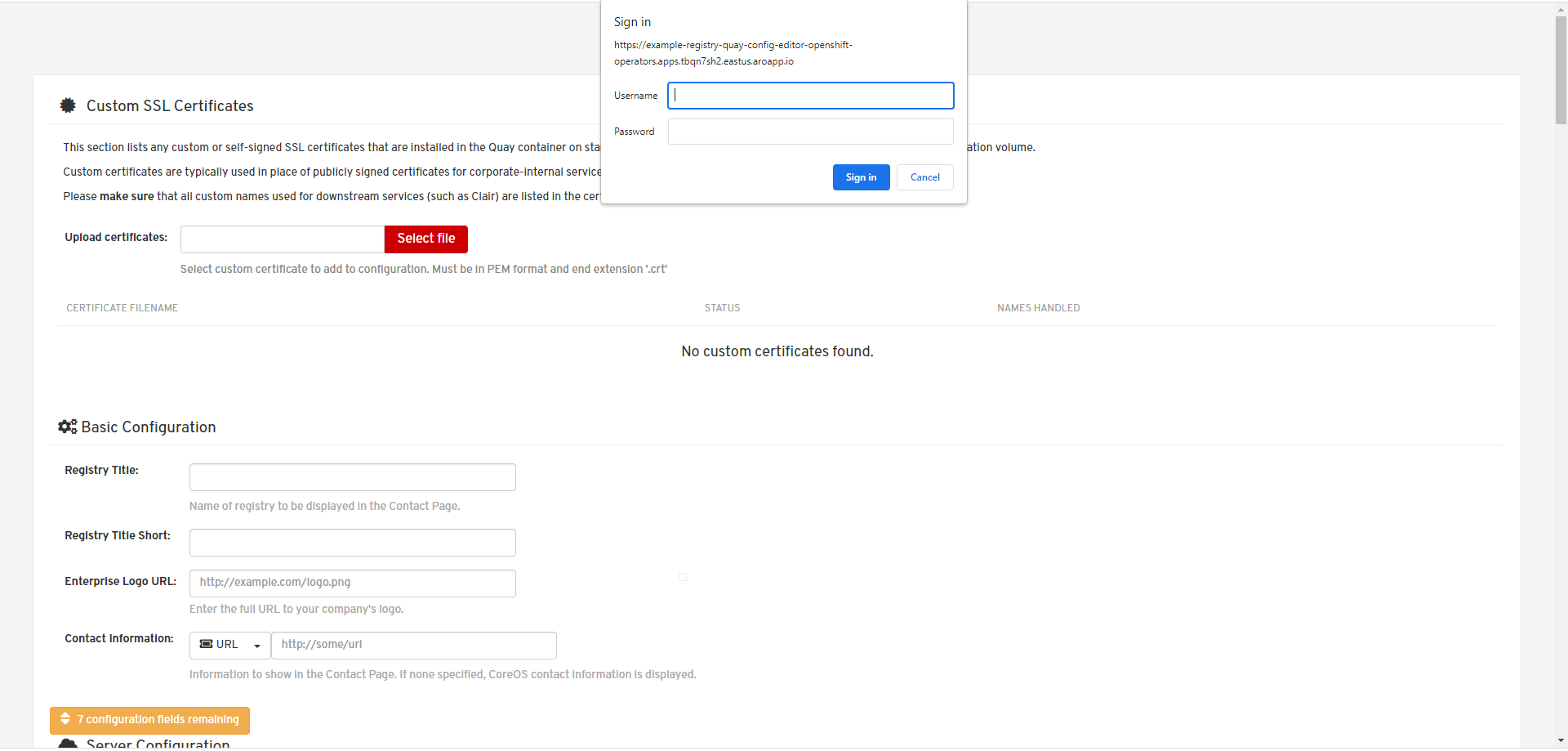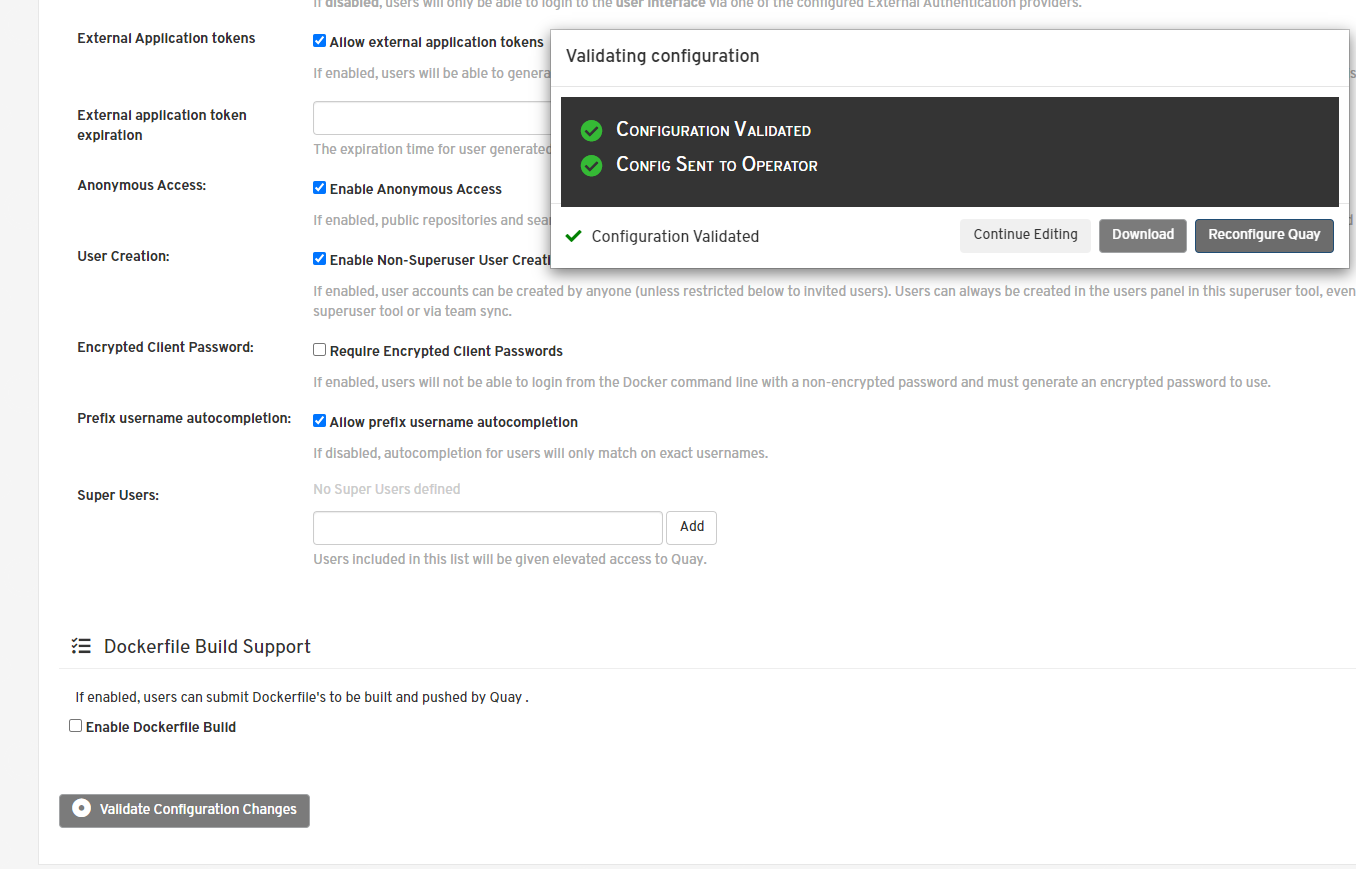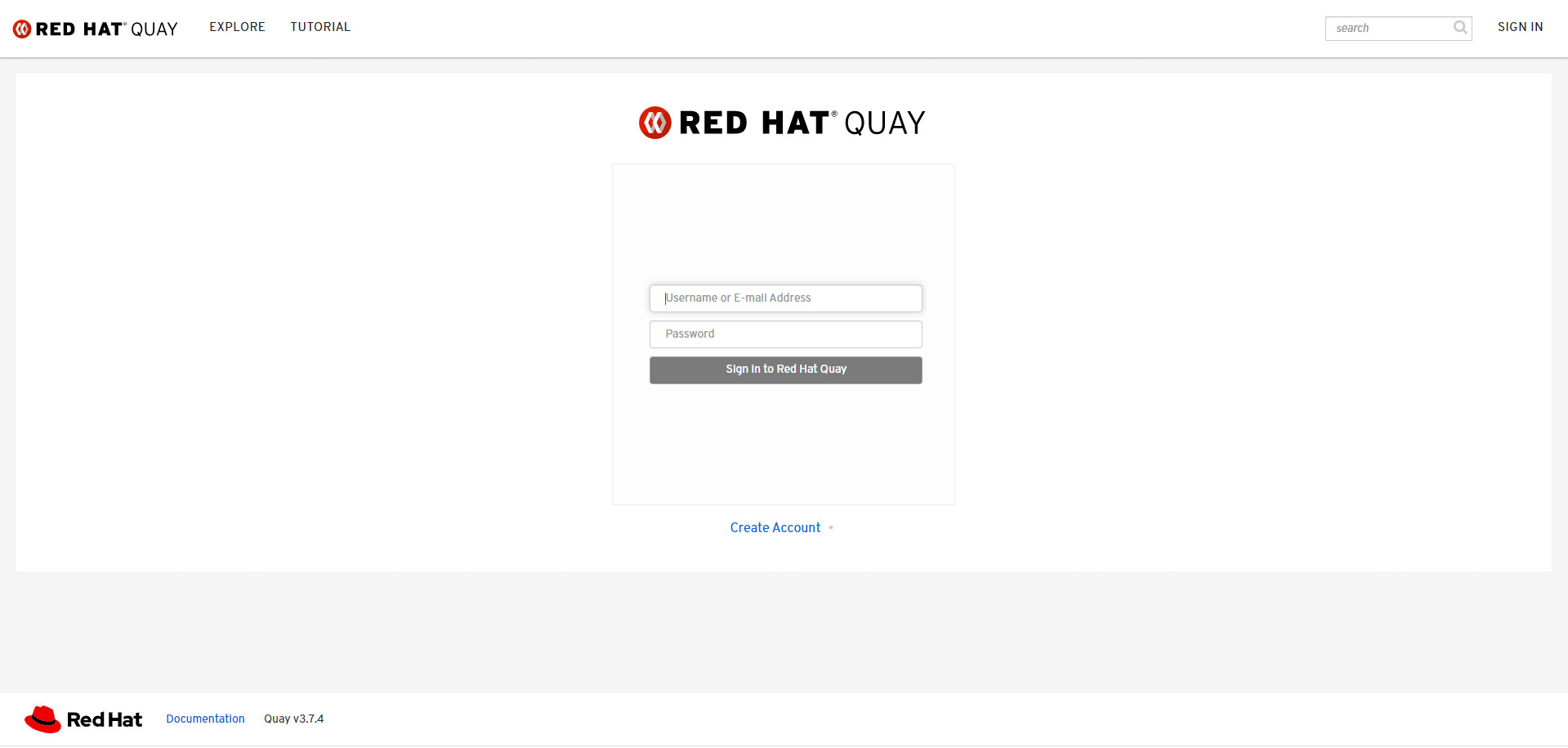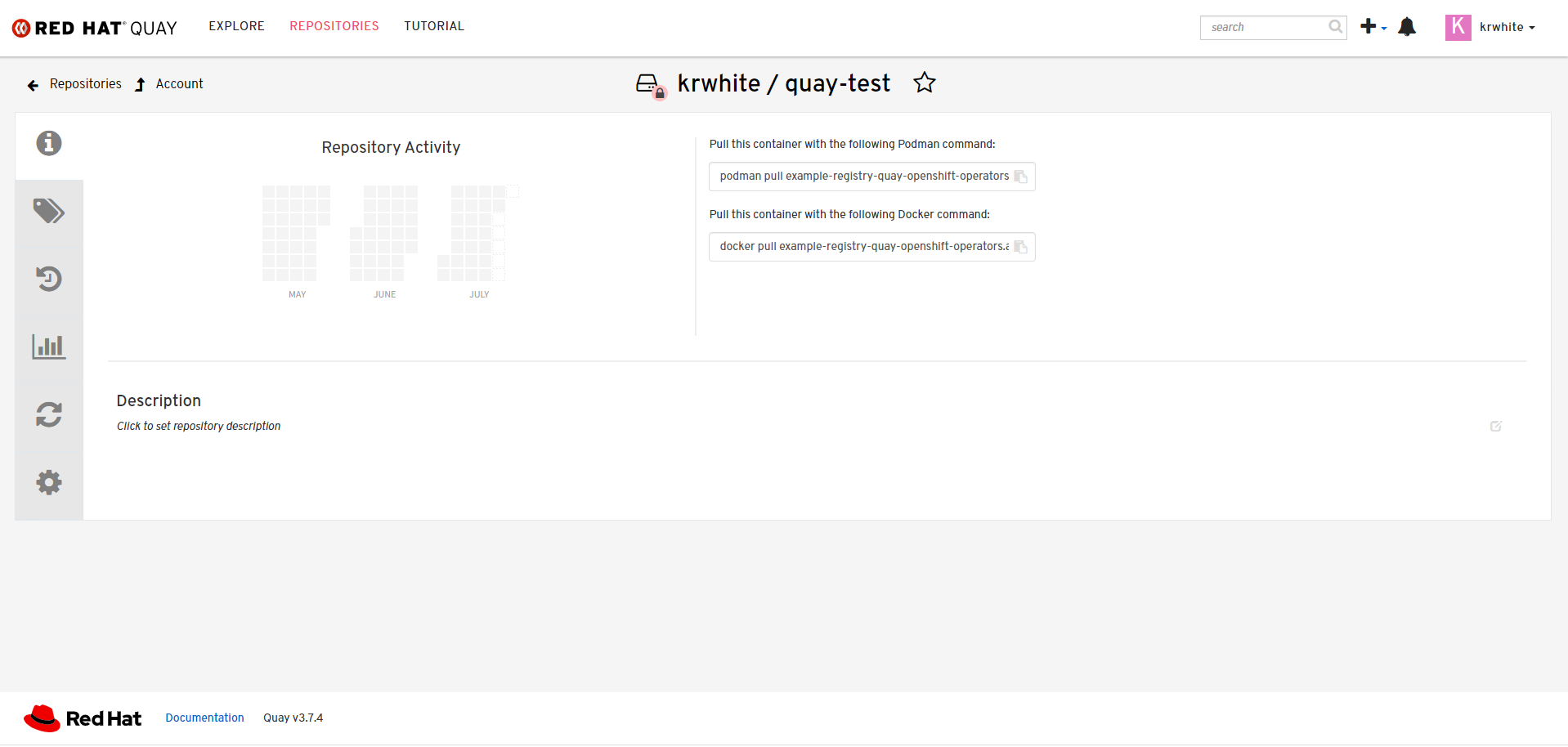Setting up Quay on an ARO cluster via Console
This content is authored by Red Hat experts, but has not yet been tested on every supported configuration.
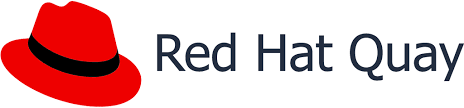
Red Hat Quay setup on ARO (Azure Openshift)
A guide to deploying an Azure Red Hat OpenShift Cluster with Red Hat Quay.
Author: [Kristopher White x Connor Wooley]
Video Walkthrough
If you prefer a more visual medium, you can watch [Kristopher White] walk through Quay Registry Storage Setup on YouTube .
Red Hat Quay Setup
Backend Storage Setup
Login to Azure
Search/Click Create Resource Groups
Name Resource Group > Click Review + Create > Click Create
Search/Click Create Storage Accounts
Choose Resource Group > Name Storage Account > Choose Region > Choose Performance > Choose Redundancy > Click Review + Create > Click Create Click Go To Resource
Go to Data Storage > Click Container > Click New Container > Name Container > Set Privacy to Public Access Blob > Click Create
Go to Storage Account > Click Access Keys > Go to key 1 > Click Show Key
Storage Account Name, Container Name, and Access Keys will be used to configure quay registry storage.
Red Hat Quay Operator Install
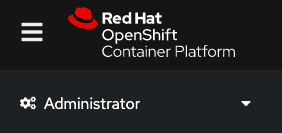
Log into the OpenShift web console with your OpenShift cluster admin credentials.
Make sure you have selected the Administrator view.
Click Operators > OperatorHub > Red Hat Quay.
Search for and click the tile for the Red Hat Quay operator.
Click Install.
In the Install Operator pane:
Select the latest update channel.
Select the option to install Red Hat Quay in one namespace or for all namespaces on your cluster. If in doubt, choose the All namespaces on the cluster installation mode, and accept the default Installed Namespace.
Select the Automatic approval strategy.
Click Install.
Successful Install
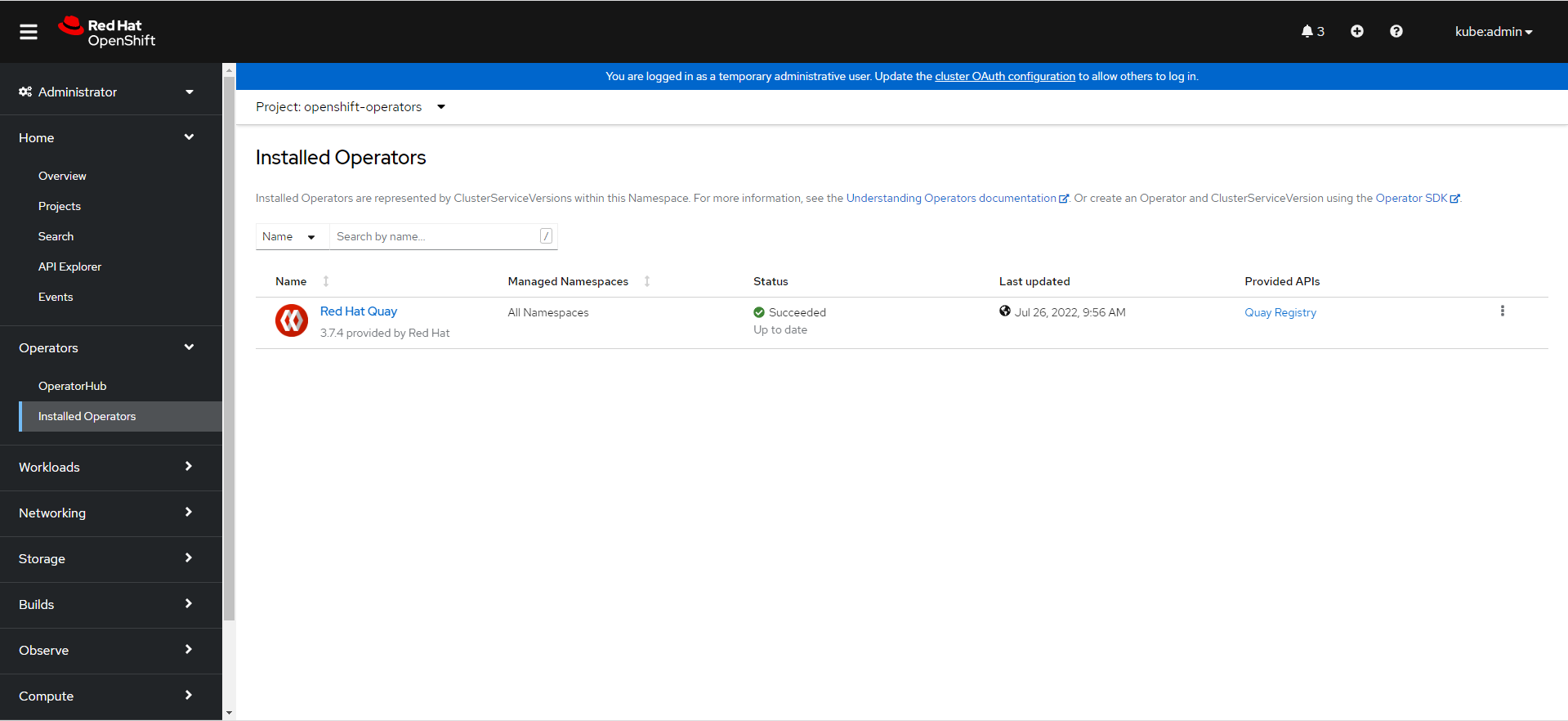
Redhat Quay Registry Deployment
Make sure you have selected the Administrator view.
Click Operators > Installed Operators > Red Hat Quay > Quay Registry > Create QuayRegistry.
Form View
YAML View
Click Create > Click Registry
Successful Registry Deployment
Click Config Editor Credentials Secret
Go to Data > Reveal Values (These values are used to login to Config Editor Endpoint)
Go to Registry Console > Click Config Editor Endpoint >
Scroll down to Registry Storage > Click Edit Fields > Go to Storage Engine click the drop down and select Azure Blob Storage > Fill in Azure Storage Container with Storage Container Name > Fill in Azure Account Name with Azure Storage Account Name > Fill in Azure Account Key with Azure Storage Account Access Key
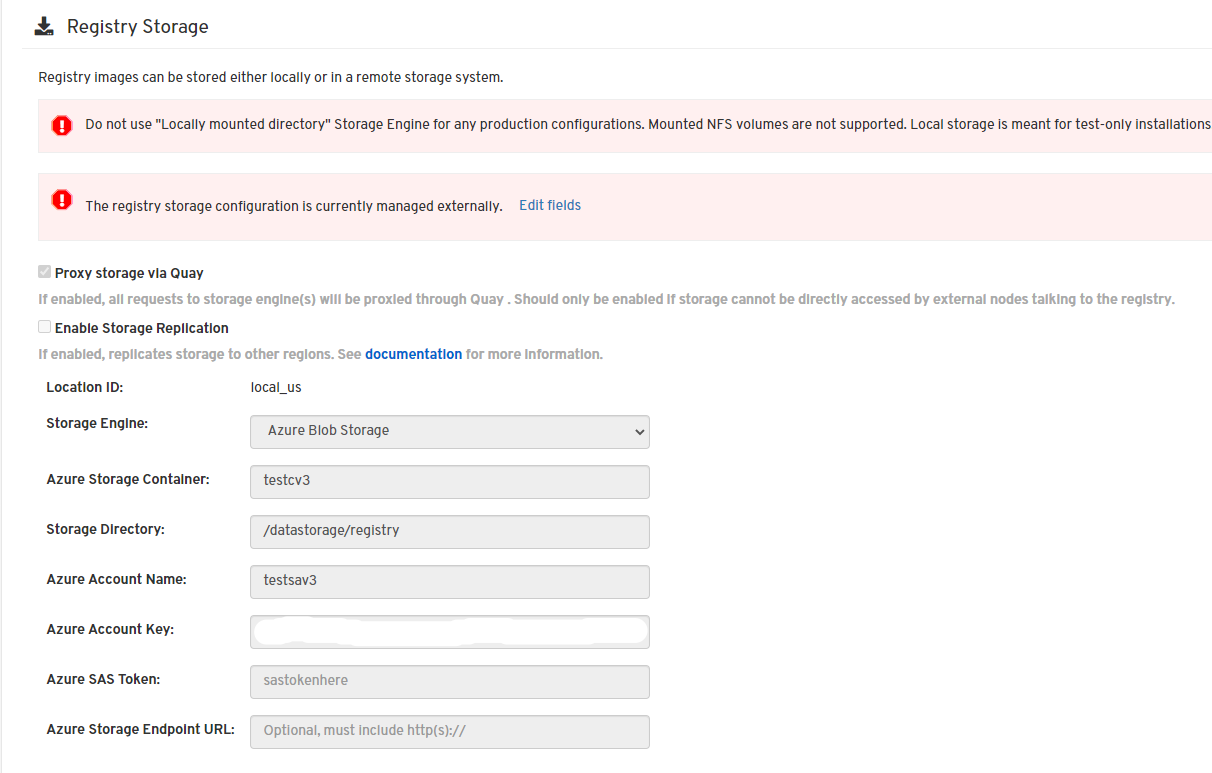
Click Validate Configuration Changes
Click Reconfigure Quay
Go to Registry Console > Click Registry Endpoint
Click Create Account
Login to Quay.
Click Create Repository